Quizzes
Quiz Question Pool Creation
Quiz Question Pool Creation
Quiz Question Pool Creation provides the ability to give students a set number of randomly selected questions from a larger pool of questions.
Note:
Questions should be in the question library in order to add them into a Question Pool.
- From the Assessments menu within a D2L course, select Quizzes.
- From the Manage Quizzes tab, locate and select the Quiz Title.
- From the Create New menu, select Question Pool.
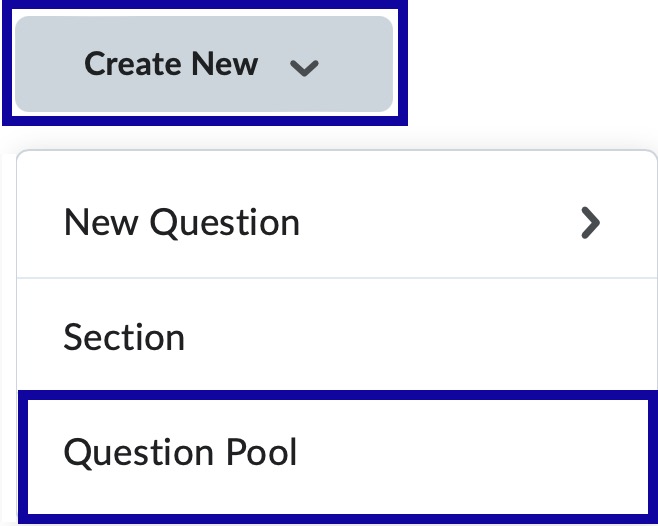
- From the New Question Pool screen, enter the Question Pool Title, Number of Questions to Select, and Points per Question.
- Select Browse Question Library.
- Select the checkbox next to the questions to add to the Pool.
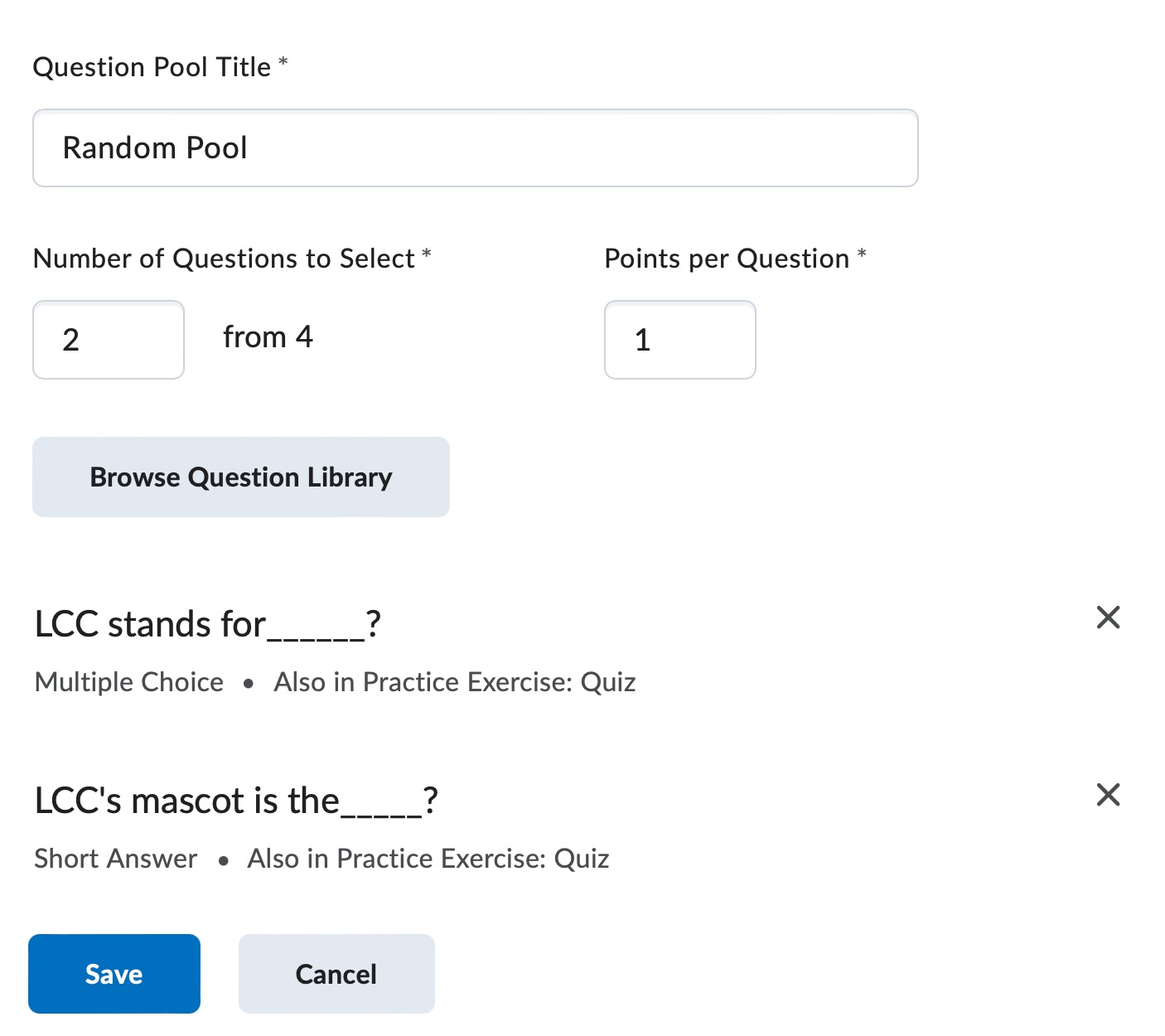
- Select Import.
- Select Save.
- Select Save and Close.