LockDown Browser
Special Access
Special Access
Note:
In the event that a proctored setting is not able to utilize the Lockdown Browser, an instructor may be required to assign Special Access for use in the proctored setting that does not require Lockdown Browser. Special Access permission can be set up in the Availability Dates & Conditions menu of the quiz.
- From the Assessments menu, select Quizzes.
- Select the Quiz to edit.
- From within the Edit Quiz screen, select the Availability Dates & Conditions menu.
- Select Manage Special Access.
- Select Add Users to Special Access.
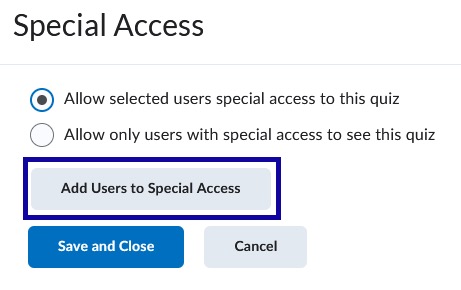
- Verify your due date, start/end dates, and timing settings.
NOTE:
If dates and times are changed within the quiz after Special Access is given to a student(s), each user will need to have the dates and times updated.
- Under Lockdown Browser, select the checkbox for Not required to take this quiz.
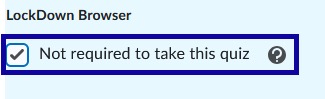
- From the Users list, select the checkbox next to any student who should have special access to the quiz.
- Select Save.
- Select Save and Close.