Google Workspace
Existing Activities
Existing Activities
Note:
To add a file from Google Drive into Content in D2L, you will have to login using your LCC Gmail Google account when prompted.
- From the course home page, select Content.
- Navigate to and select the module you wish to add a file to.
- From the Add Existing Activities drop-down menu, select Google Drive.
- Select the file(s) you wish to add, then select:
- Add to link to the Google file.
Note:
Share permissions set for the Google file (such as View only, or Edit) will carry over. Be sure you have set the correct share permissions in Google. Students will have to log in using their LCC Gmail Google Account credentials the first time only when accessing a linked Google file.
- Upload to upload the Google file as a PDF.
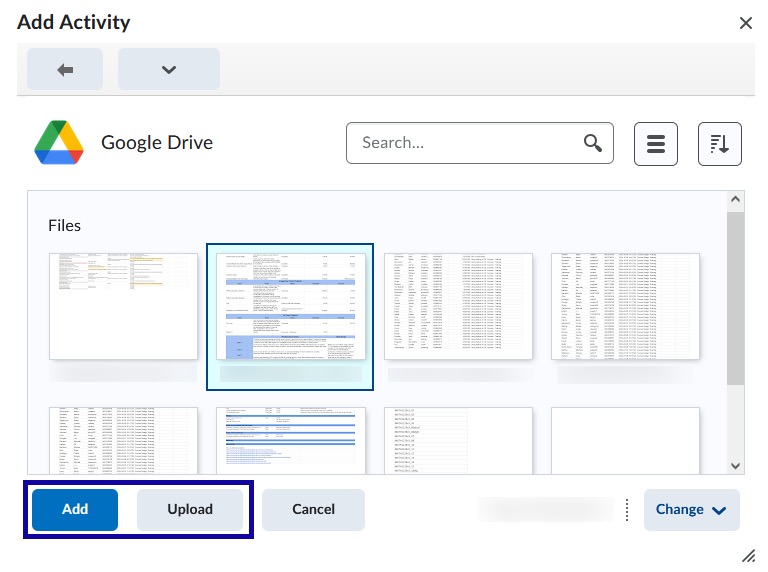
- Add to link to the Google file.