Respondus 4.0
Print Quizzes
Print Quizzes
- From within Respondus, open a file or import a quiz from D2L.
- Select the Preview + Publish tab and select Print Options.
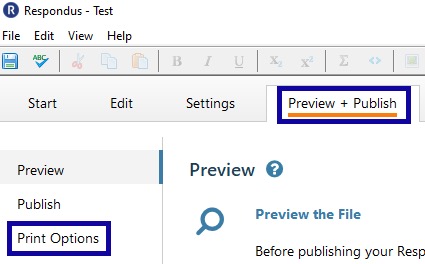
- From the Select Format options, select the radio button for Exam, Exam with Answer Key, or Answer Key only.
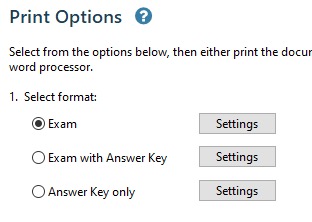
Other printing settings include:- Top of Page Controls (headers)
- Randomize Questions
- Questions to be Included
- Select Send to Printer.