H5P Interactives
Create Interactives
Create Interactives
Create Interactives provide options to create H5P interactives from multiple locations within a D2L course.
Create a File
- From within a D2L course, select Content.
- From the Table of Contents, select a Content module.
- From the Upload/Create dropdown menu, select Create a File.
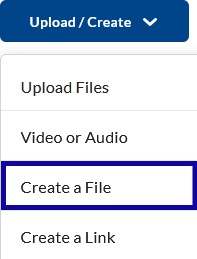
- From within the HTML Editor toolbar, select Authoring Tools, and select Interactives from the dropdown menu.
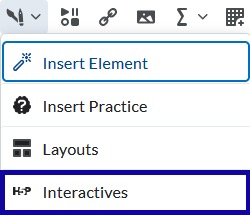
- Select one of the following options to create an interactive:
- Select the interactive type. Fill in the blanks to complete the interactive.
-
- To create the interactive from within H5P, select Import Existing Interactive.

- Select Add Content.
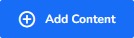
- Select the content from All Content Types.
- Select Content Demo to view a demonstration of the interactive chosen.
Note:
This takes you to an external H5P.org website.
- Select Content Demo to view a demonstration of the interactive chosen.
- Select Use.
- Select Tutorial to view and learn more about the interactive.
- Select Example to view an example of the interactive.
Note:
This takes you to an external H5P.org website.
- Fill in the blanks to complete the interactive and adjust settings, if needed.
- To create the interactive from within H5P, select Import Existing Interactive.
- Select Save.
Existing Activities
- From within a D2L course, select Content.
- From the Table of Contents, select a Content module.
- From the Existing Activities dropdown menu, select H5P.
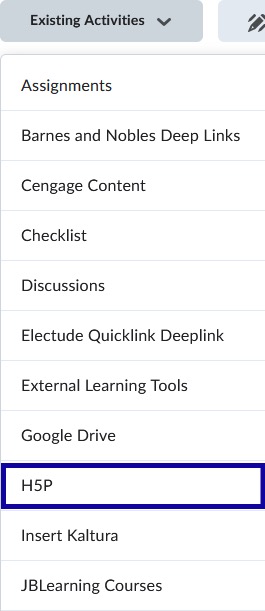
- Select Add Content.
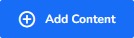
- Select the content from All Content Types.
- Select Content Demo to view a demonstration of the interactive chosen.
Note:
This takes you to an external H5P.org website.
- Select Content Demo to view a demonstration of the interactive chosen.
- Select Use.
- Select Tutorial to view and learn more about the interactive.
- Select Example to view an example of the interactive.
Note:
This takes you to an external H5P.org website.
- Fill in the blanks to complete the interactive and adjust settings, if needed.
- Select Save.