Content Management
Manage Dates
Manage Dates
Manage Dates provide the ability to quickly view, edit, and shift availability dates for all D2L course items from one central location.
- From the Manage Course menu within a D2L course, select Course Admin.
- From the Site Resources section, select Manage Dates.
- Locate the Item Title to edit with a Due Date, Start Date and/or End Date.
- Optional: Use the Filter by Tool options to view Specific Tools. The Show Advanced Filter Options allows to search for Keywords and by Date.
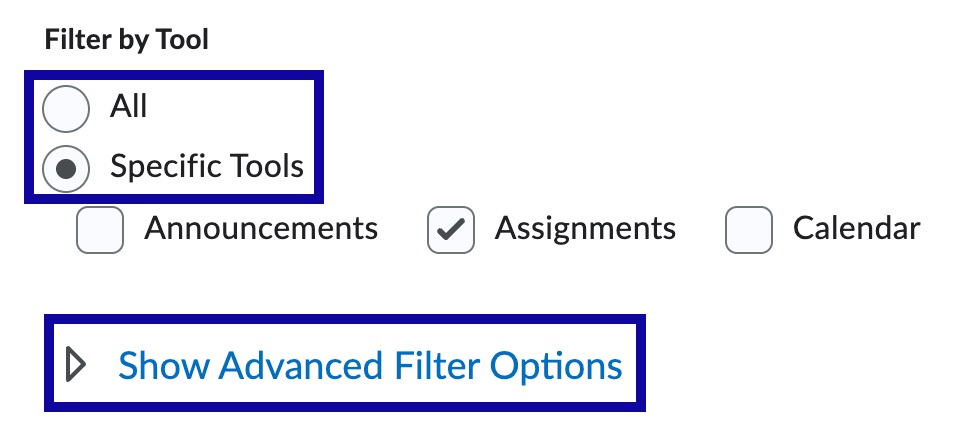
- Select the Due Date, Start Date and/or End Date fields to add, remove or edit dates.

- Optional: Select Bulk Edit Dates or Bulk Offset Dates to change dates for multiple items.
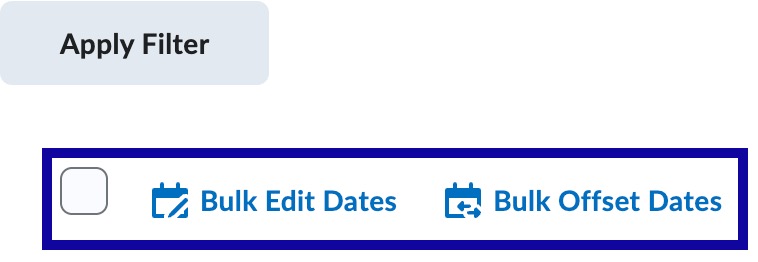
- Select Save.