Copy, Export, and Import
Assignment Copy
Assignment Copy
Note:
The following instructions are for copying single assignments into different courses. For instructions on copying other individual items, visit the Course Component Copy page. If the same assignment is copied multiple times, it will create duplicates. The only connected materials that will come with the assignment are grade items and rubrics.
- From the Assessments menu within a D2L course, select Assignments.
- From the Actions dropdown menu next to the Assignment Title, select Copy to Other Courses.
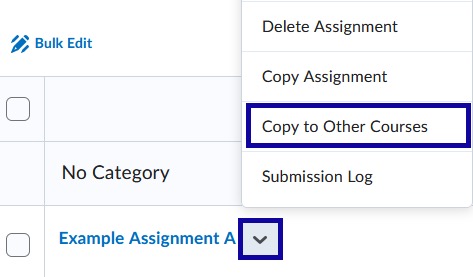
- From the Copy Assignment window, search from the Choose Destinations field and type the name of the receiving course.
Note:
The Copy Assignment window will also verify if a Grade Item and/or Rubric will be copied with the assignment.

- Select the checkbox for the course(s) to receive the assignment and select Next.
Note:
Up to 10 courses can be selected.
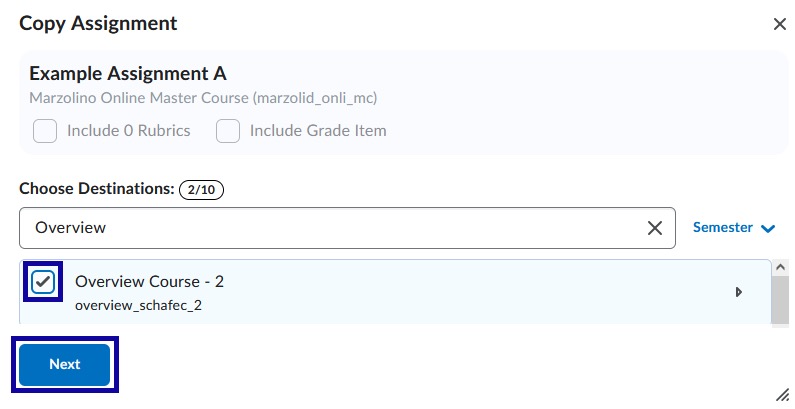
- Select Copy.
- Select Done after the copy is completed.