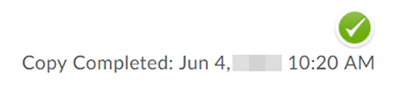Copy, Export, and Import
Course Copy
Course Copy
Course Copy provides instructors copy course materials from a previous course, or from a colleague's course into a course. Instructors can set up a standard Master Course to copy into new course(s) each semester.
Note:
The following instructions are for copying an entire course. For instructions on copying individual items, visit the Course Component Copy page.
Note:
Copying components does not overwrite previous items in a course; instead, it adds to the items already in the course. For example, if a course contains 5 quizzes and a course with 3 quizzes is copied into it, the course will contain 8 quizzes. If the same component or tool is copied multiple times it will create duplicates. The only component that can be overwritten is a course file, if the file being copied has the same name as the existing file. Copying a course will not copy student data, such as discussion posts, submitted assignments, or entered grades.
- From within a D2L course, select the gear icon from the Minibar.
- Select Import/Export/Copy Components.
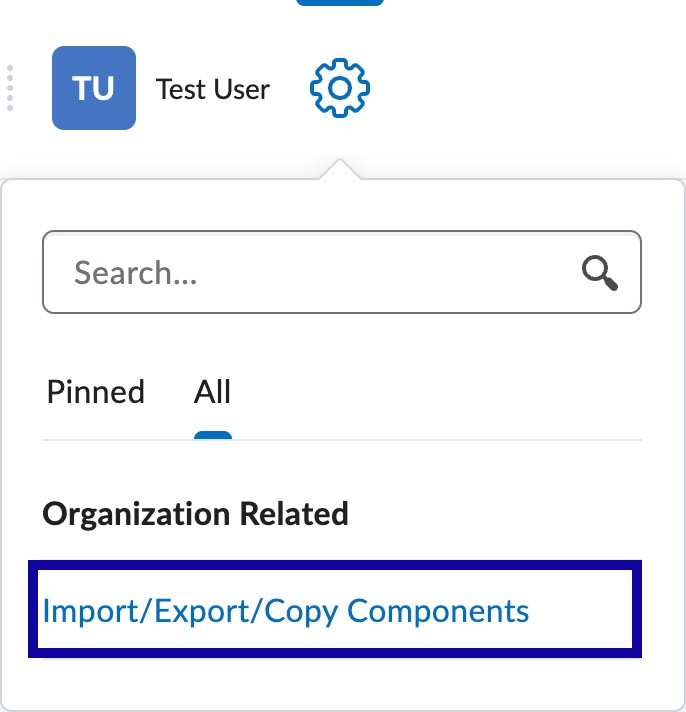
- Select the radio button to Copy Components from another Org Unit.
- Select Search for offering.
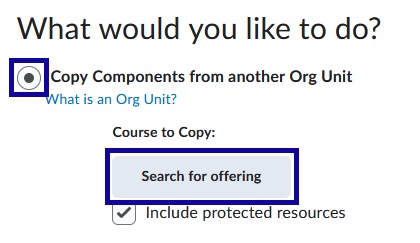
- Search for the course to copy content from by entering the course title or CRN number in the text field and select Search.
- Select the radio button for the course to copy from and select Add Selected.
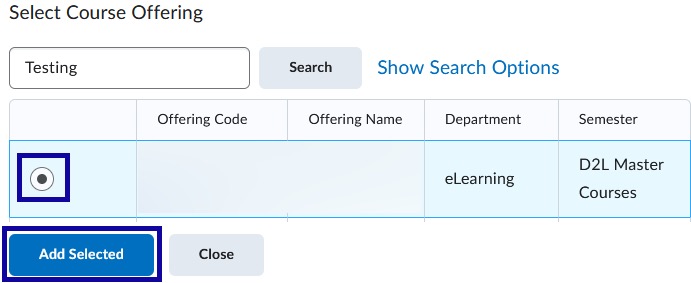
- Select Copy All Components to copy the entire course.
Note:
Selecting Copy All Components will automatically start the copy process. This will copy the entire course, including the gradebook.
- Wait for the copy process to complete.
Note:
Do not leave the copy screen until the Copy Completed confirmation appears.