Learning Object Repository (LOR)
LOR Publish Content
LOR Publish Content
- From within a D2L course, select Content.
- From the Actions dropdown menu next to the Content Title, select Publish to LOR.
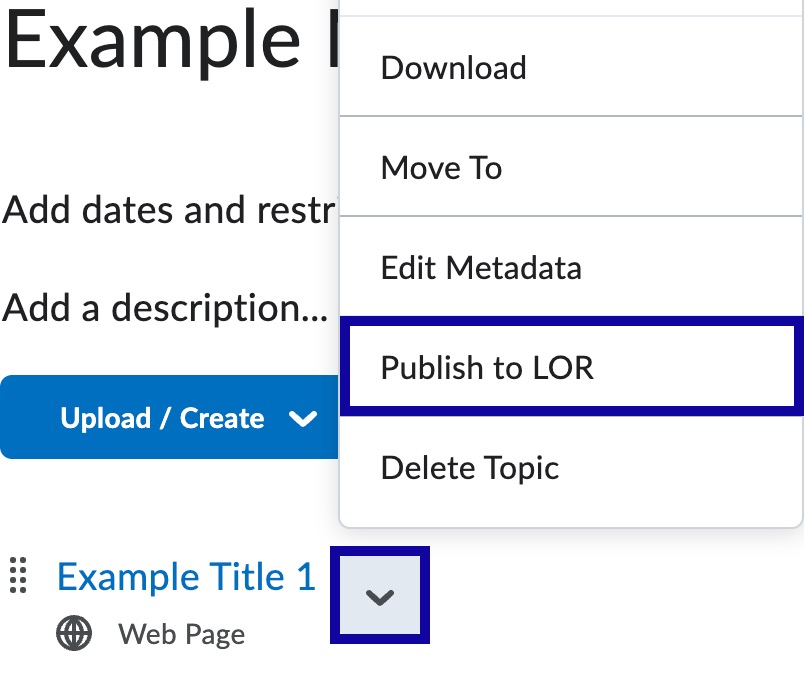
- From the Pick a Repository dropdown menu, select Department LOR.
Note:
Only Department LORs related to the course will appear in the list.
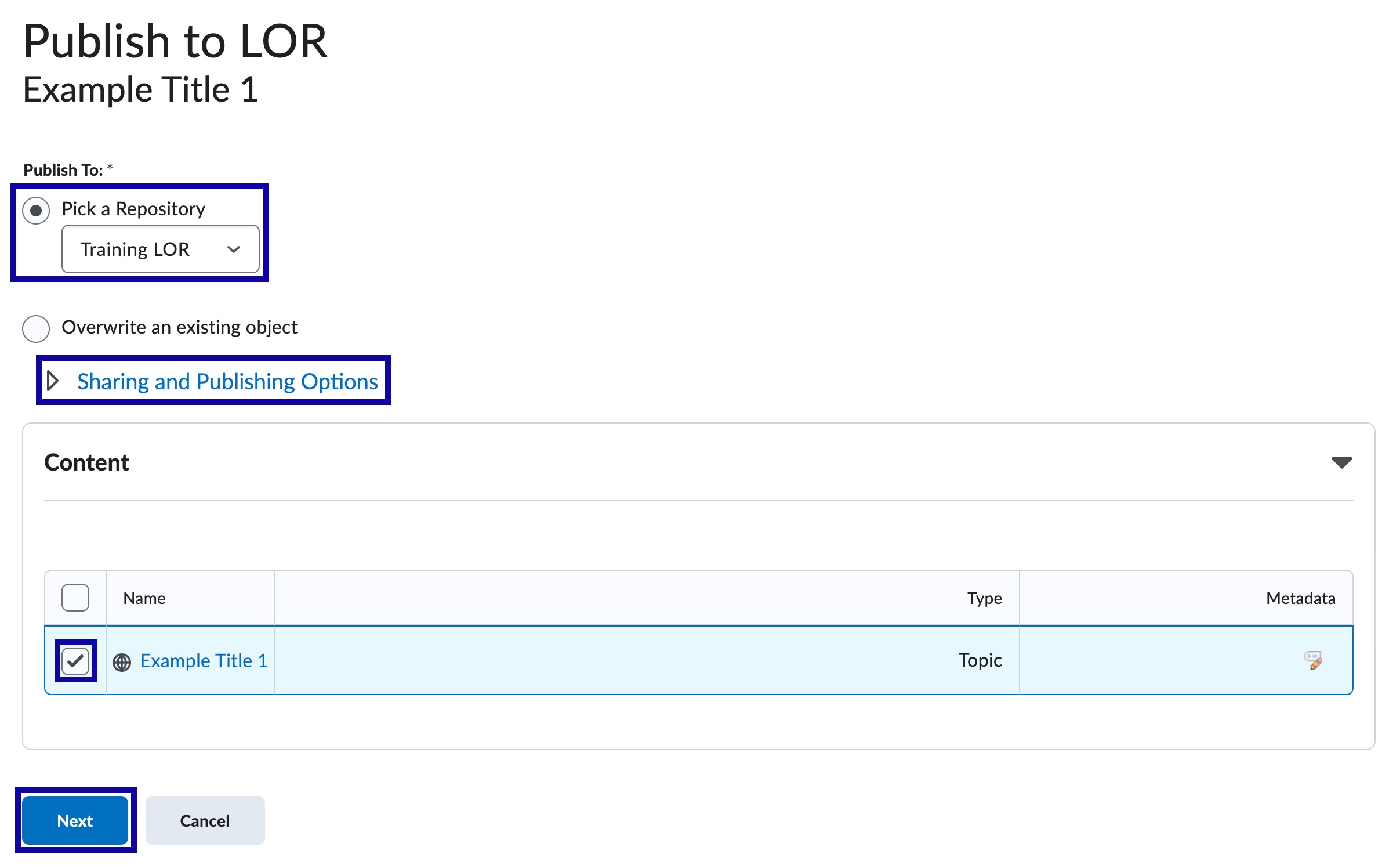
- Optional: From the Sharing and Publishing Options, select the checkbox to Hide learning object in search results.
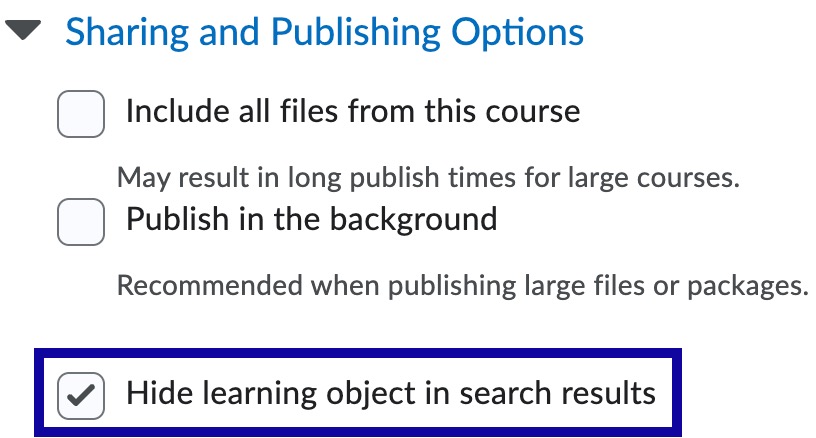
- Select Next.
- Select Add Files or Add Folder to add any additional files that were not automatically detected.
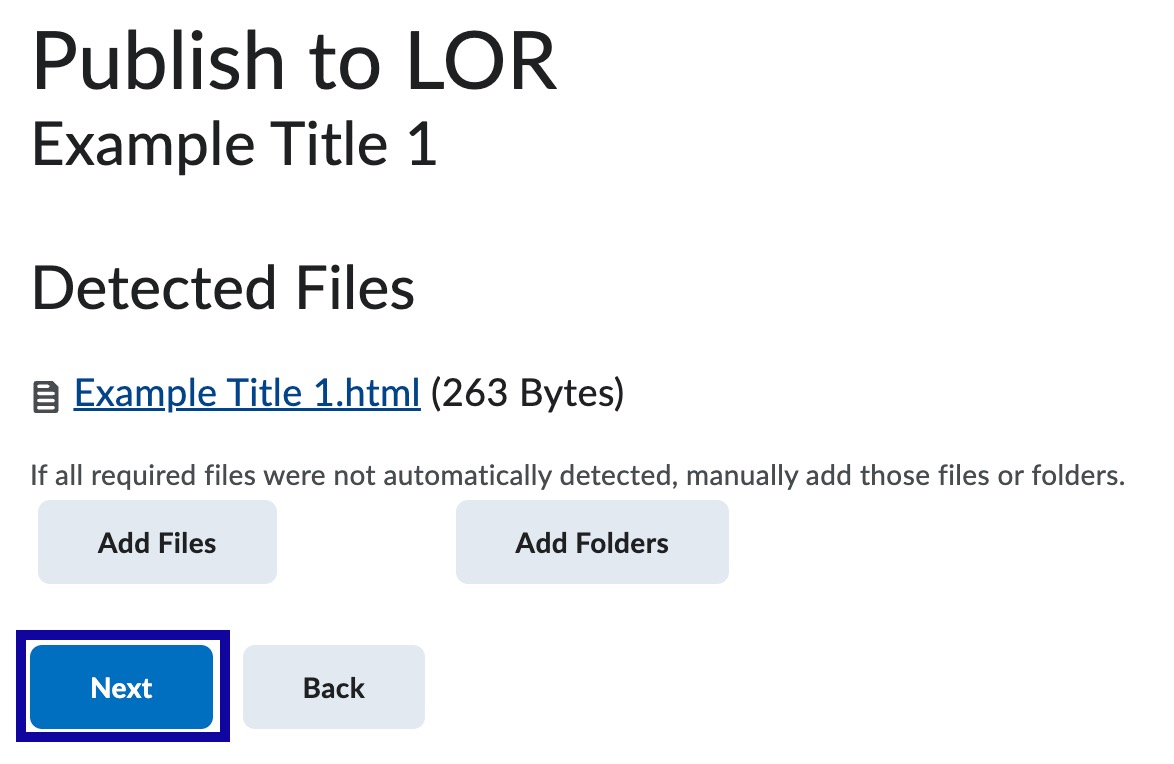
- Select Next.
- Select Publish to LOR.
- Select Done.