Learning Object Repository (LOR)
LOR Link Content
LOR Link Content
- From within a D2L course, select Content.
- From the Table of Contents, select a module.
- From Update/Create dropdown menu, select Add Object from LOR.
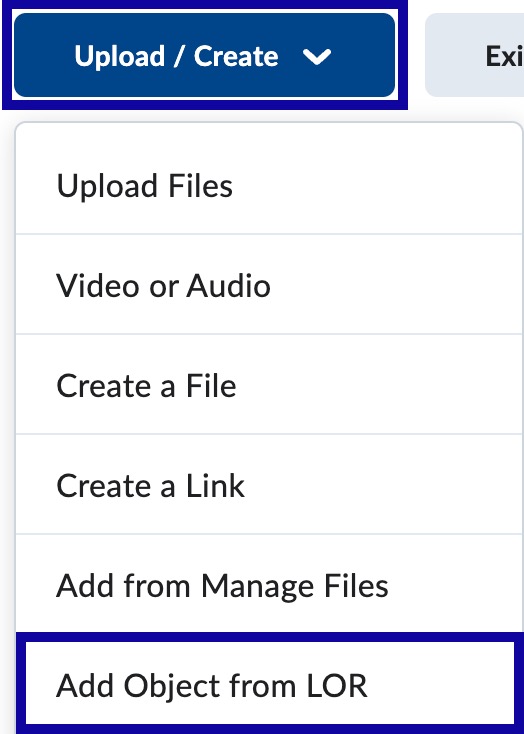
- In the Search For text field, enter the Title or Keywords of the object to link and select Search.
- Select the radio button to add the item to the course.
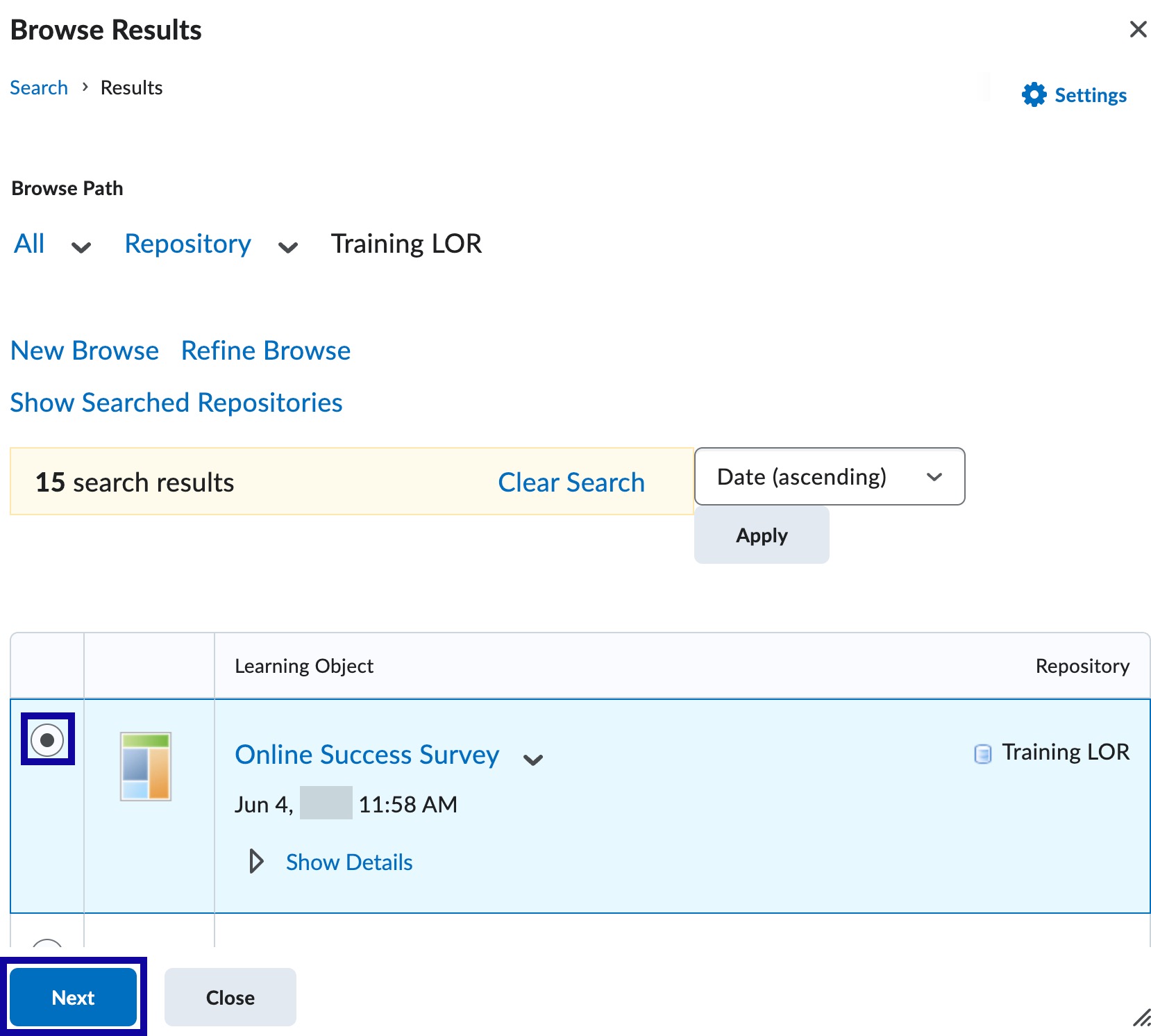
- Select Next.
- Select the radio button next to the preferred linking method.
Note:
eLearning recommends to use the Dynamic Link to Newest Version option. This will keep the item up-to-date if any changes are made to the document in the LOR.
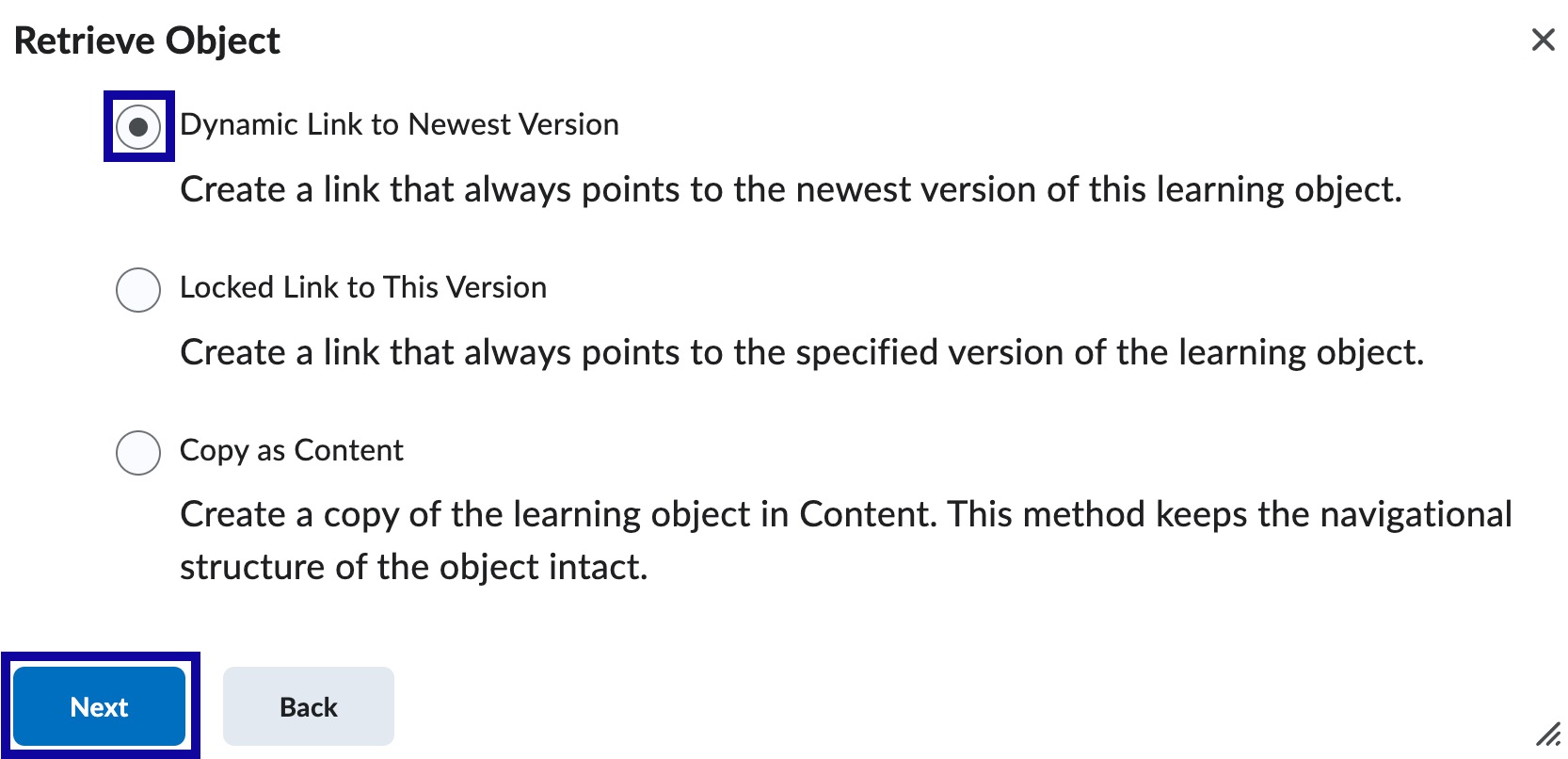
- Select Next.
- Select Create Topic.