Copy, Export, and Import
Course Export
Course Export
Course Export provides instructors export content to reuse these components in another D2L Learning Environment, or to store the components and then re-import them into another course offering or template at a later date.
- From within a D2L course, select the gear icon from the Minibar.
- Select Import/Export/Copy Components.
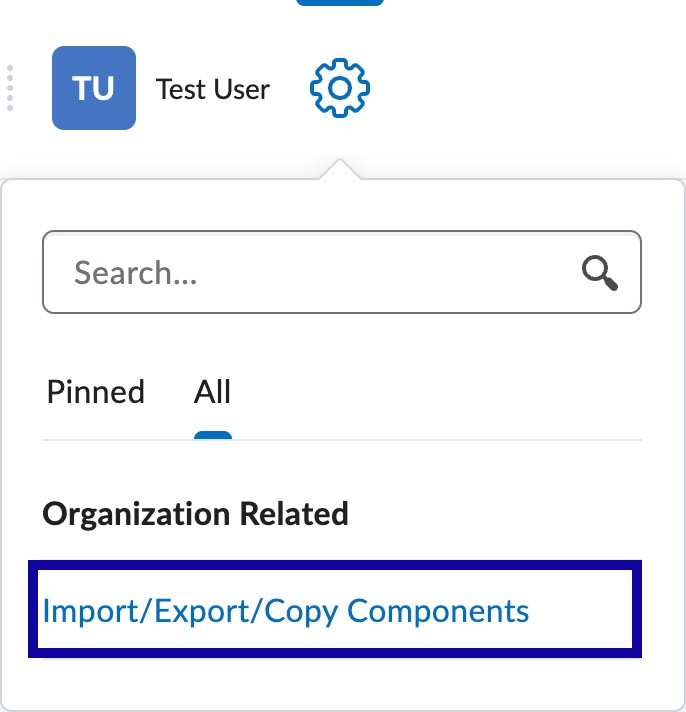
- Select the radio button to Export as Brightspace Package.
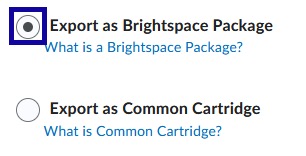
- Select Start.
- Select the Checkbox next to each item to export, or select the Select All Components Checkbox to select all items.
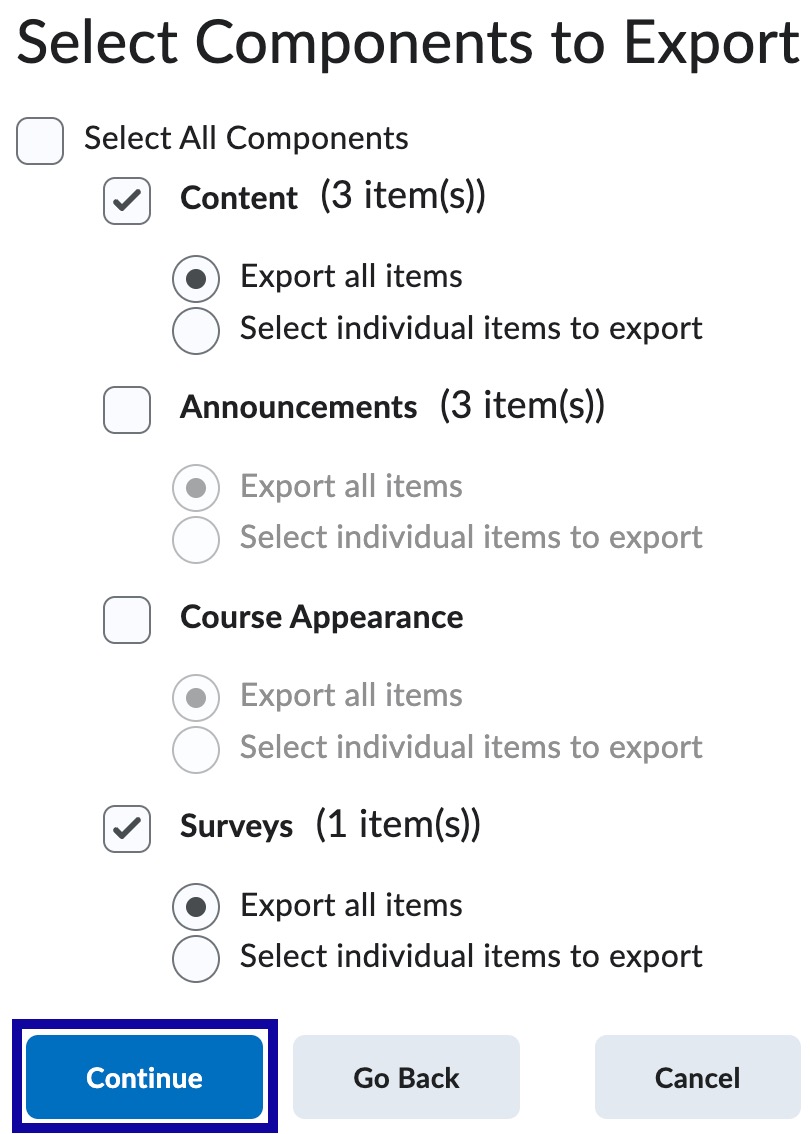
- Select Continue.
- Select Include course files in the export package.
Note:
Do NOT navigate away from the screen while the export is in process.
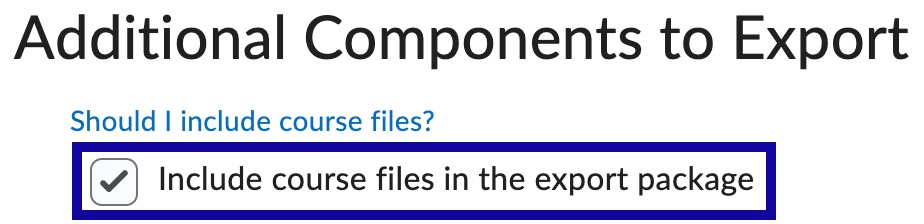
- Select Export.
- Select Done.