Authoring Tools
Insert Element or Practice
Insert Element or Practice
- From within a D2L course, select Content.
- From the Table of Contents, select a Content module.
- From within a Content module, select Upload/Create.
- Select Create a File.
Note:
Edit an existing Content file is also available.
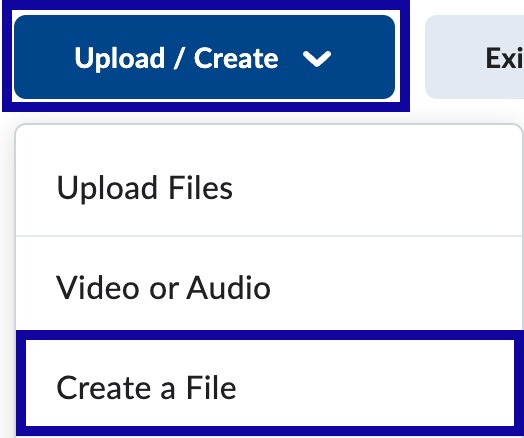
- Select the Authoring Tools menu in the HTML Editor.
- Select either Insert Element or Insert Practice from the menu.
- Insert Element: Tools to engage students with course content to deepen comprehension.
- Insert Practice: Tools to reinforce concepts with knowledge checks and immediate feedback.
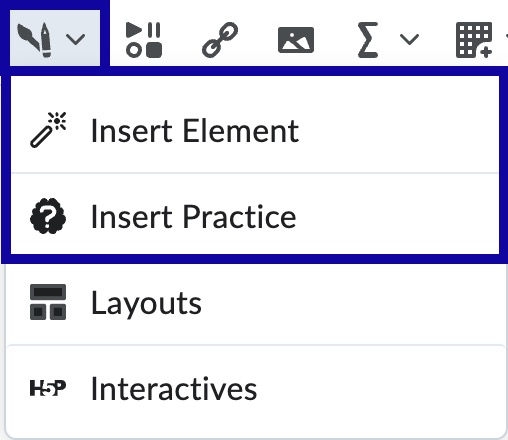
- Select the Element or Practice to create from the available list.
- Complete the required fields to configure the Element or Practice. When adding an Element, select Preview.
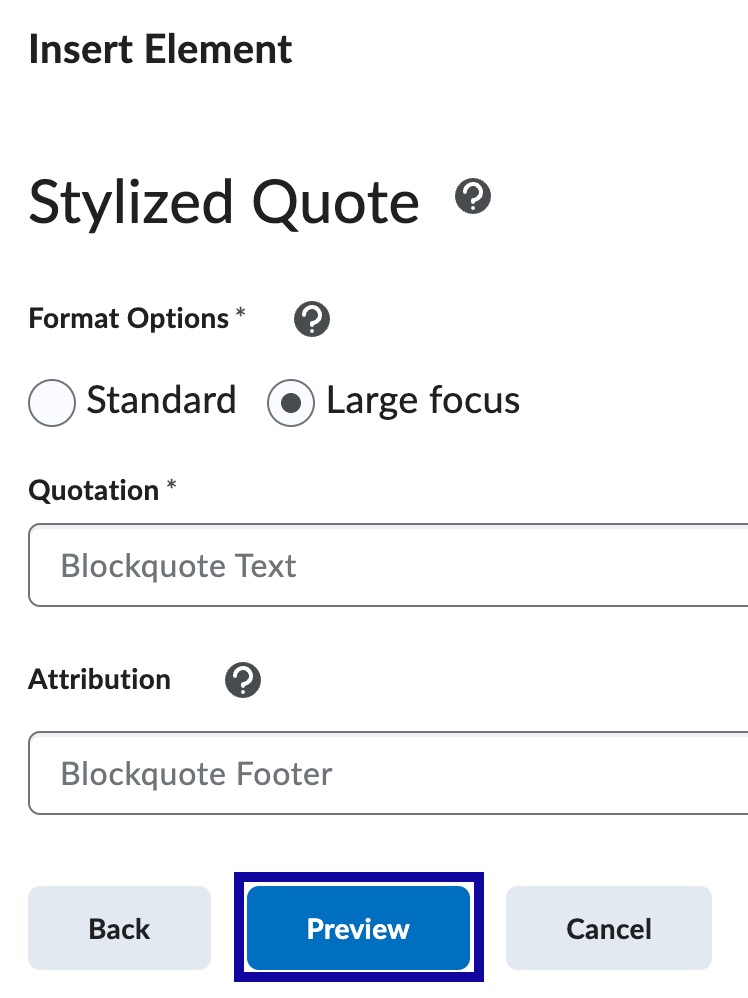
- When satisfied with the Element or Practice, select Insert and close the confirmation pop.
- Continue to add content on the page.
- Select Save and Close.