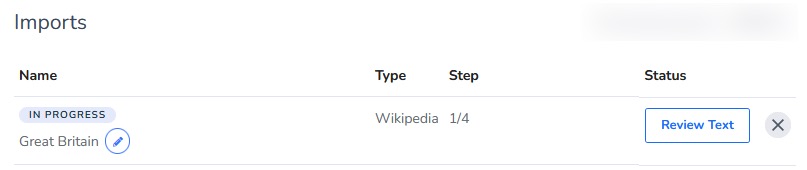H5P Interactives
Smart Import
Smart Import
Smart Import provides AI technology to automatically create a file, web page, and/or text with customization and review prior to being added to a course.
- From within a D2L course, select Content.
- From the Table of Contents, select a Content module.
- From the Existing Activities dropdown menu, select H5P.
- Select Smart Import.
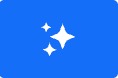
- Select Create Content.
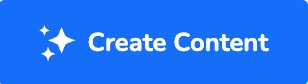
- Select the source for Smart Import:
- File
- Select File.
- Select Choose File and select the file.
- Link
- Select Link.
- Paste the URL.
- Text
- Select Text.
- Enter a Title.
- Enter the text.
- File
- If desired, add details to the Customization box.
- Select Submit.
- This will initiate a 4-step automated process that prompts users to review, edit,
and customize text and interactives:
- Review Text: Review the text that will be used to generate interactives. Select Continue.
- Review Concepts: Review the concepts to be included. Check or uncheck concepts to be included and excluded. Select Continue.
- Select Content Types: Check the H5P interactive type(s) to be generated. Select Generate Content.
- See Content: Review and edit the interactives. Select Insert to add interactives to a course.