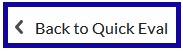Feedback and Grades
Quick Eval
Quick Eval
Quick Eval provides instructors the ability to view assessment items by filtering an individual course and/or all courses at once.
- From the Online Tools menu within My Home page, select Quick Eval.
- View by: Submissions
- Student’s name: Access and evaluate the new submission.
- Submissions: Switch the view to activities.
- Filters: Filter the list by Activity Name, Course, or Date.
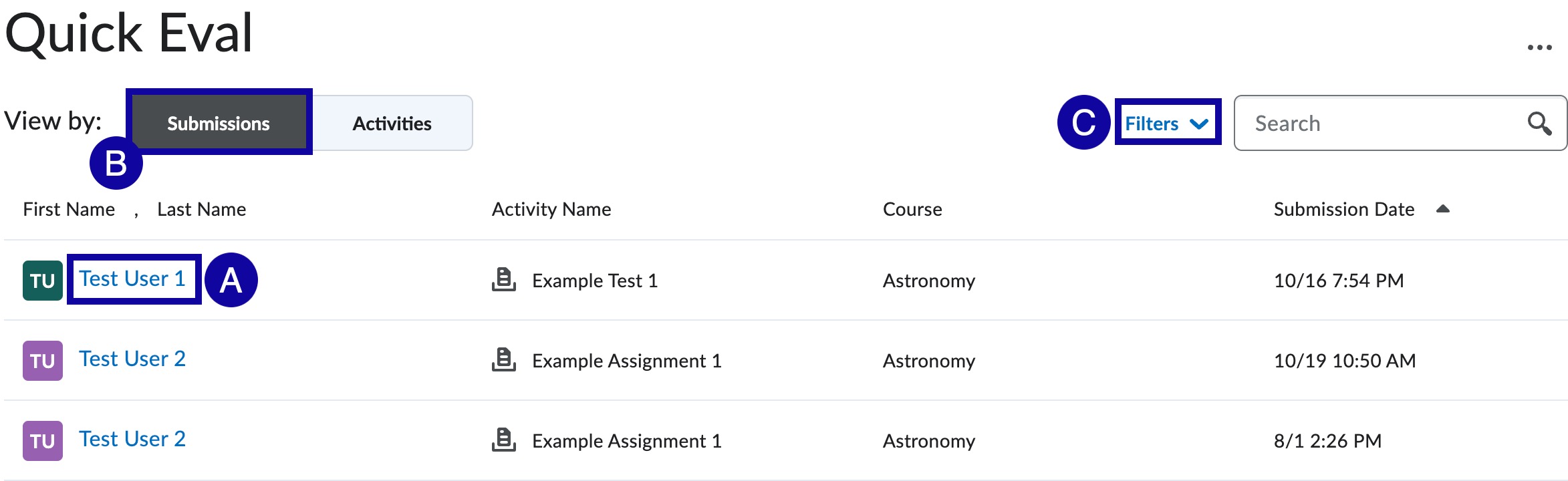
- View by: Activities
- New Posts or New Submissions: View and grade the new submissions.
- Evaluate All: View and grade the all of the submissions by hoverving over the list item.
- Submission List: View the list of submissions by hoverving over the list item.
- Activities: Switch the view to back to submissions.
- Filters: Filter the list by Activity Name or Course.
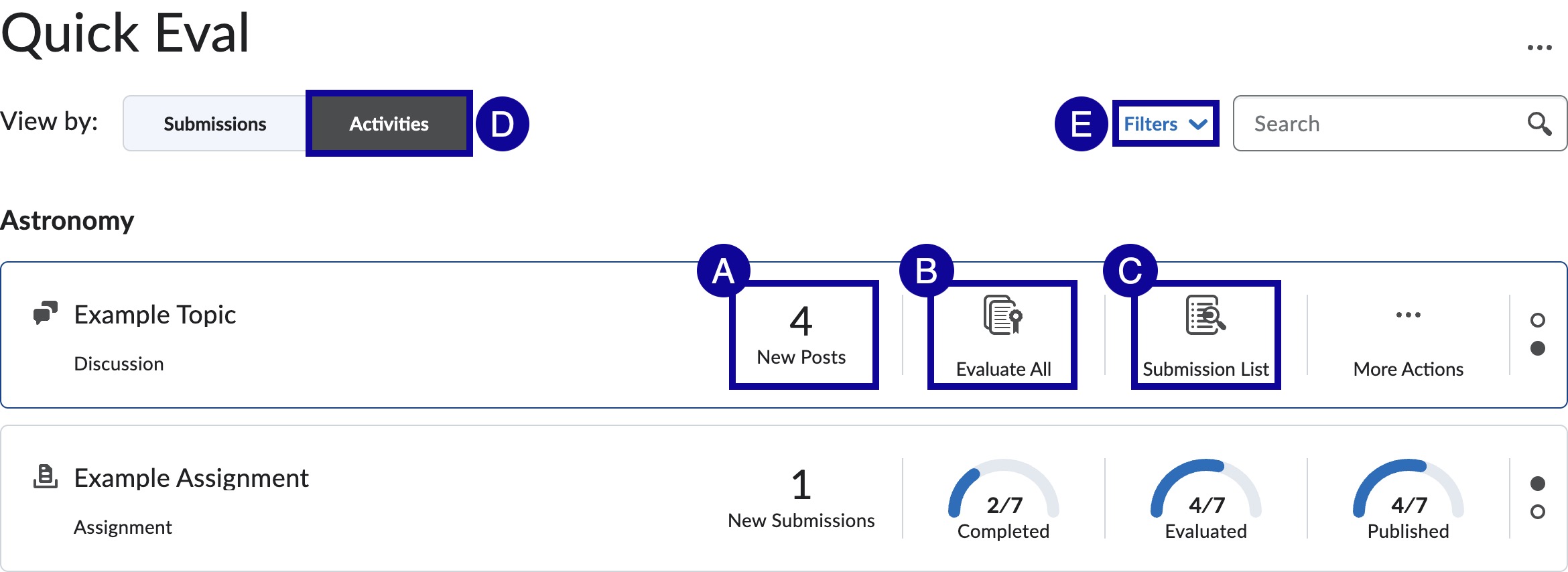
Note:
Icons in the Activity Name shows the submission type, Assignment, Quiz, or Discussion.
- When finished evaluating submissions, select Back to Quick Eval to return to Quick Eval to select another submission or activity.