Respondus 4.0
Server Profile Configuration
Server Profile Configuration
- From within Respondus, select the Retrieval tab.
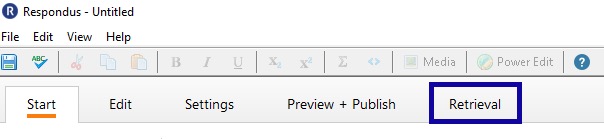
- Select on Retrieve Questions.
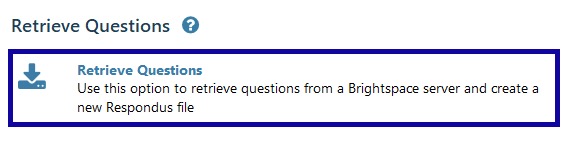
- Choose add new server from the Brightspace Server dropdown menu, select Next.
- Select Yes, check for preconfigured server settings, select Next.
- Preconfigured Server Settings Wizard: Enter a name to describe the Brightspace Server.
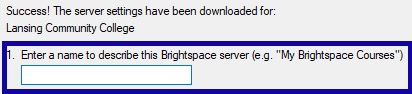
- Preconfigured Server Settings Wizard: Check the box for Save my User Name and Password.
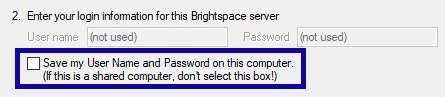
- Preconfigured Server Settings Wizard: Select Next.
- On the LCC Authentication window, enter your Username and password and select Login.
- Server Connection Test: Select Next.
- Preconfigured Server Settings Wizard: Select Finish.
- Select LCC (PSS) from the Brightspace Server dropdown menu, select Next.
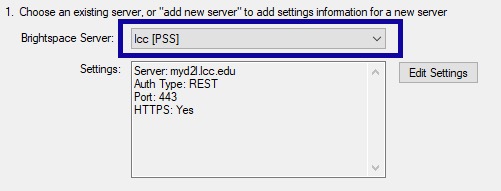
- The retrieve question wizard should appear.
Note:
To import a quiz, please visit Import Exams.