Respondus 4.0
Retrieve Quizzes
Retrieve Quizzes
Retrieve Quizzes provide Respondus to “retrieve” an exam from a D2L course, allowing the file to be edited, printed, or to create a backup.
Note:
In D2L, if a quiz has sections, the quiz will not import into Respondus.
- From within Respondus, select the Retrieval tab, and select Retrieve Questions.
- From the Retrieve Questions Wizard, select your Brightspace Server.
- Select Next.
- From the Choose Course to Retrieve from menu, select a course.

- From the Retrieve Assessment Type options, select the radio button for the D2L assessment type to import (quiz, survey, self-assessment, or question library section).
- Select the assignment title from the dropdown menu.
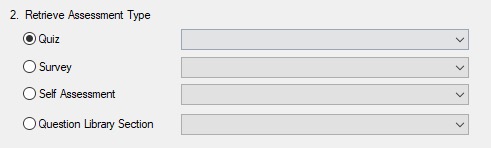
- Enter a name for the new file.
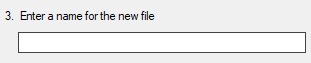
- Select Next.
- Select Finish from the Retrieve Questions Wizard.