Authoring Tools
Edit Element or Practice
Edit Element or Practice
- From within a D2L course, select Content.
- From the Table of Contents, select a Content module.
- From the Actions dropdown menu next to the Content Title, select Edit HTML.
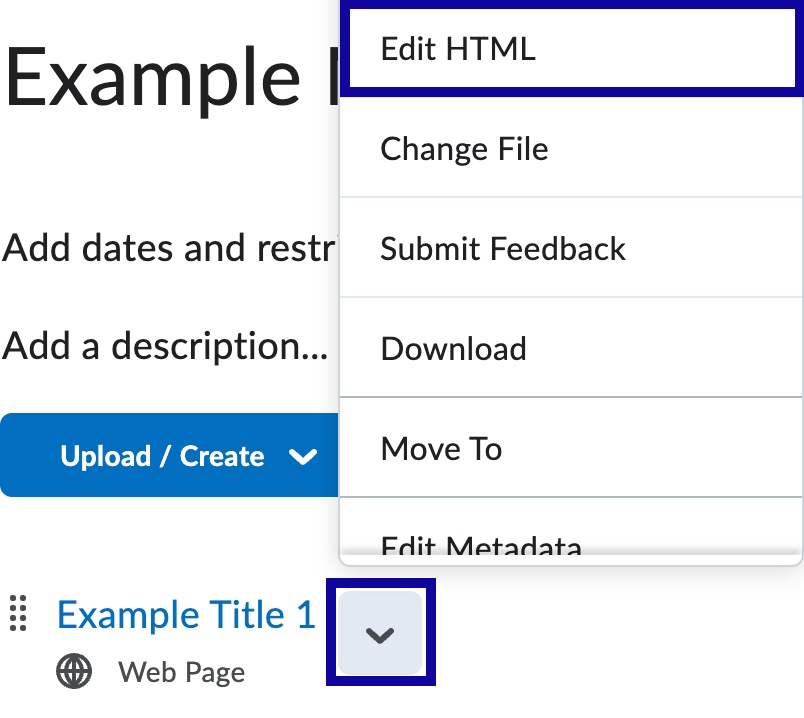
- Select the Element or Practice in the HTML Editor.
- Select Edit using the pencil icon next to the Element or Practice to open the editing interface. Also, other options include moving the object up or
down to change the order or delete the object from this panel.
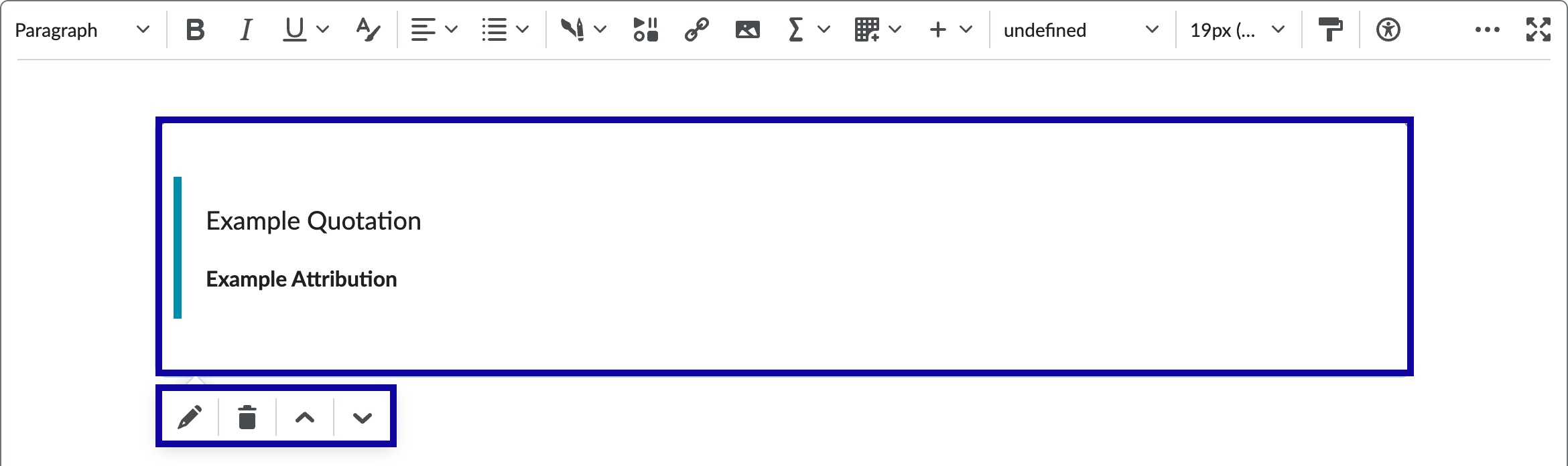
- Make any necessary edits and select Preview.
- When satisfied with the Element or Practice, select Insert.
- Continue to edit content on the page
- Select Save and Close.