Creator+
Insert Element or Practice
Insert Element or Practice
- In the Content tool, from within a module, select the Upload/Create menu.
- Select Create a File.
Note:
You may also edit an existing Content File.
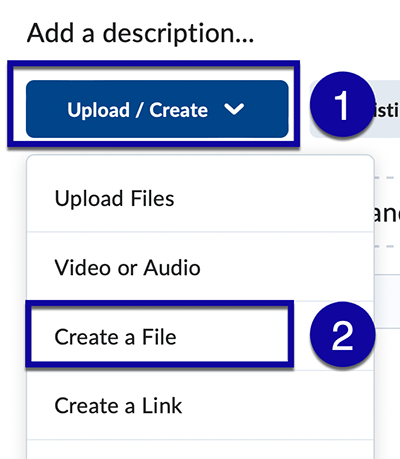
- Select the Creator+ Authoring Tools menu in the HTML Editor.
- Select either Insert Element or Insert Practice from the menu.
- Insert Element: Tools to engage students with course content to deepen comprehension.
- Insert Practice: Tools to reinforce concepts with knowledge checks and immediate feedback.
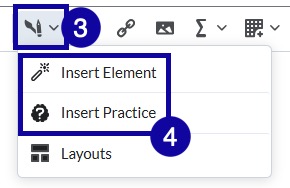
- Select the Element or Practice that you want to create from the available list.
- Complete the required fields to configure the Element or Practice. When adding an
Element, you will need to select Preview to continue.
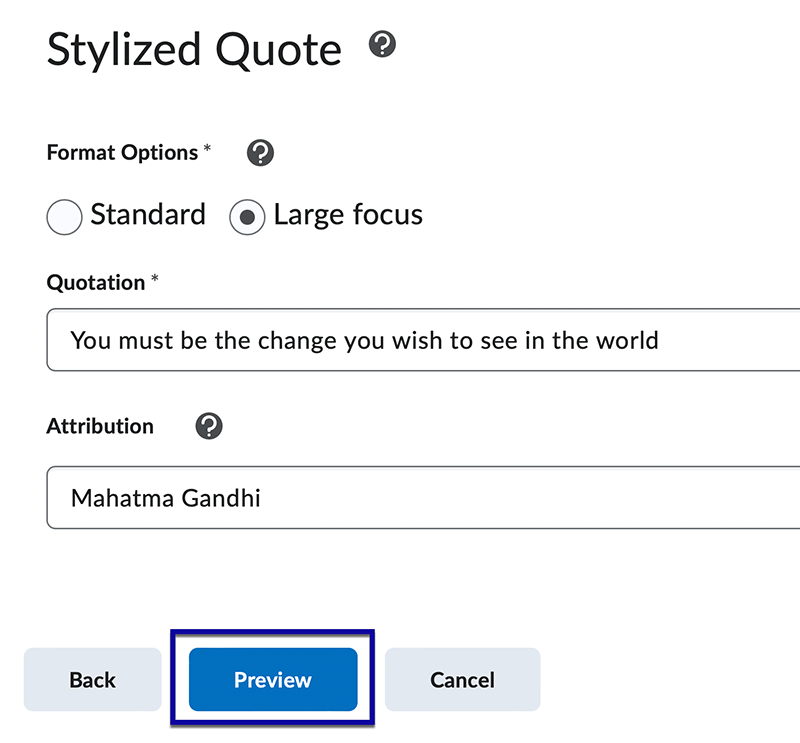
- When you are satisfied with the Element or Practice, select Insert and then close the confirmation pop.
- Continue to add content to the page, and when finished, select Save and Close.