Surveys
Survey Creation
Survey Creation
Note:
Surveys have a unique question type, Likert Scales, used to gauge attitudes and opinions on course activities and topics.
- From the Assessments menu within a D2L course, select Surveys.
- Select New Survey.
- Enter a Name for the survey.
- Optional: Select the checkbox for give instant feedback.
Note:
Any feedback entered for a question is instantly available to users taking the survey.
- Optional: Select the checkbox for make results anonymous.
Note:
Instructors can view survey results without any association to who submitted the response. Once this option is selected, it is not reversible.
- Select Add/Edit Questions.
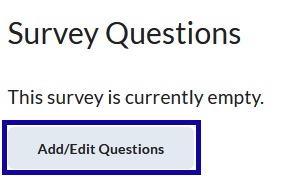
- From the New menu, select a question type.
- Enter the question text and answer choice(s).
- From the Options menu, select Add Feedback.
- Enter feedback per answer choice, and/or overall feedback to provide students with immediate feedback when completing the survey.
- Select Save.
- Select Done Editing Questions.
- On the Restrictions tab:
- Check/Uncheck the Hide from Users option to make the survey available or unavailable.
- Set Start/End Dates.
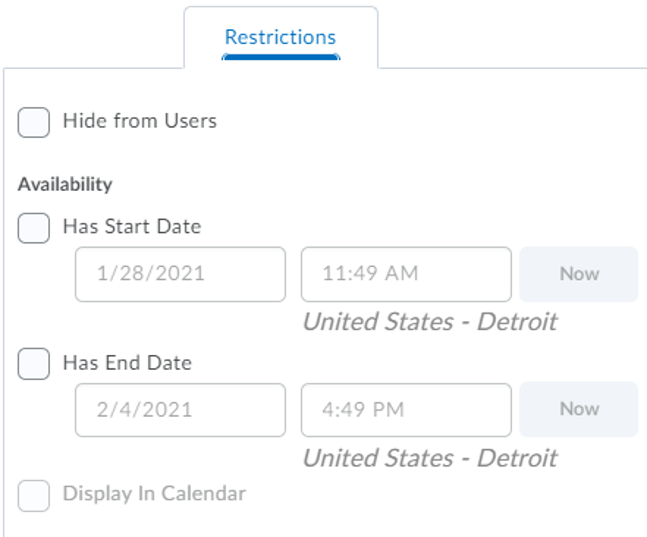
- Select Save and Close.