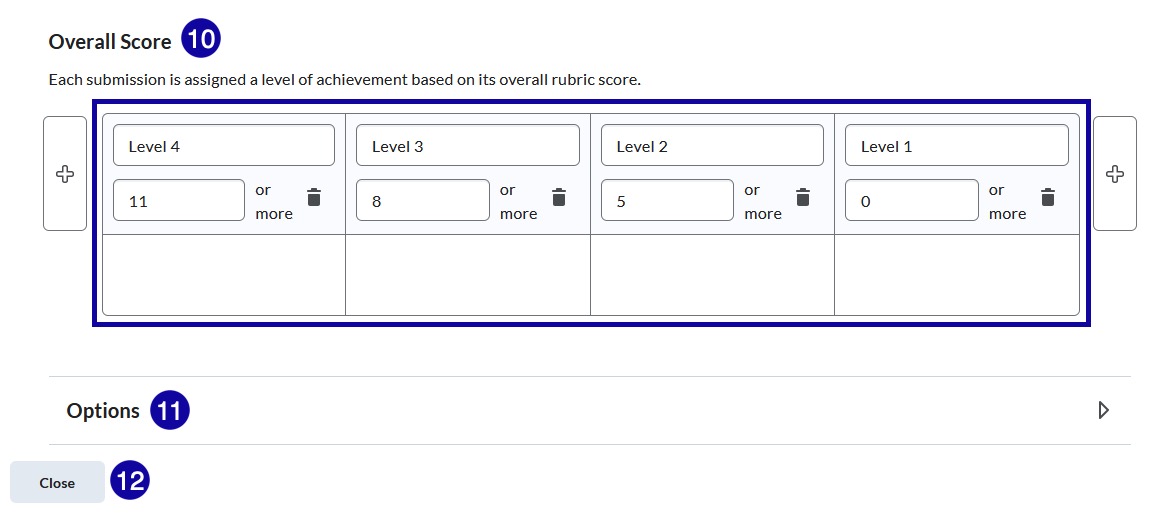Rubrics
Rubric Creation
Rubric Creation
- From the Assessments menu within a D2L course, select Rubrics.
- Select New Rubric.
- Enter a Rubric Name.
Note:
Rubrics auto save during the creation process.
- Select the Rubric Status.
Note:
While instructors can set the status of a rubric during creation, eLearning recommends the status of a rubric be set to draft until it is ready for use.
- From the Status menu, select Published, Archived, or Draft.
- From the Type menu, select Analytic or Holistic.
- From the Scoring menu, select No Score, Points, or Custom Points.
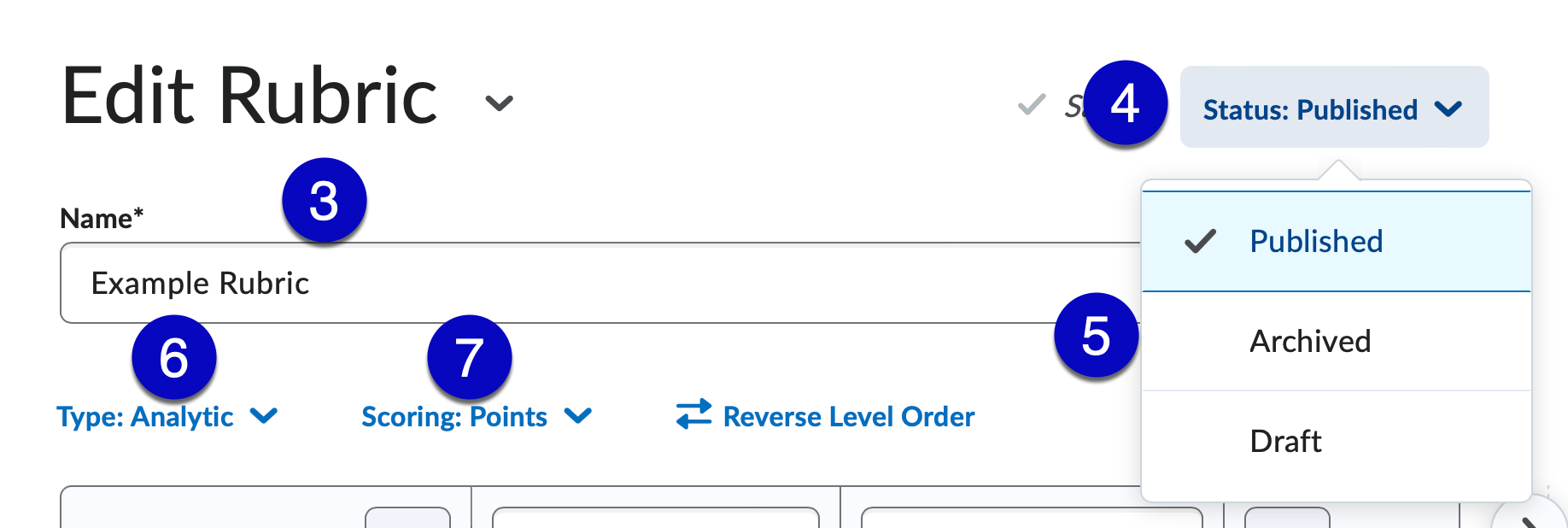
- Define Achievement Levels by entering Titles and Point values for each level.
Note:
eLearning recommends to have 3-5 levels, and always arrange highest to lowest. Instructors may keep the default language (Level 4 – Level 1) or they may personalize the level rating scale. For example, rubric levels could be broken down into categories such as:
- Excellent, Good, Acceptable, Unacceptable
- Above Average, Sufficient, Developing, Needs improvement.
- Level 4, Level 3, Level 2, Level 1
- Define the Criteria by entering descriptions for the criterion and levels.
Note:
Rubric Criteria are the assignment components or characteristics that student work should exhibit in the final product or performance (i.e. Overall Content, Organization, Writing Mechanics, Writing Organization, Presentation, etc.). Every graded component should be included/represented in the rubric criteria.
Criteria Descriptions should include observable and measurable characteristics. The descriptions should clearly differentiate one accomplishment level from another.
Optional:
Enter Initial Feedback for each level.
- Define the Overall Score by entering titles, total point values, and descriptions for each score.
Note:
Overall Score is provided based on the total number of points achieved.
- Under the Options section, check that the checkbox is selected for Competencies.
- Select Close.