Quizzes
Quiz Special Access
Quiz Special Access
Notes:
- Setting special access date and time options for users in Special Access will not impact the date and time options set in the Restrictions Tab of the quiz.
- You may setup multiple Special Access criteria within a quiz to meet the individual needs of students.
- From the Assessments menu within a D2L course, select Quizzes.
- From the Manage Quizzes tab, locate and select the Quiz Title.
- Select the Availability Dates & Conditions menu.
- Select Mange Special Access.
- Select one of the following options:
- Allow selected users special access to this quiz: Provides selected users access to the quiz with date, attempts, and/or time limit options outside of the standard quiz settings.
- Allow only users with special access to see this quiz: Restricts access to the quiz to users with special access only.
- Select the Add Users to Special Access.
- Under Availability Select, the Has Start Date and/or Has End Date checkbox(es), select the Start/End Dates and Times.
- Select a Timing preference.
- From the Attempts menu, select the number of attempts allowed.
- From the Users List, select the checkbox for each student to apply the Special Access criterion.
- Select Save.
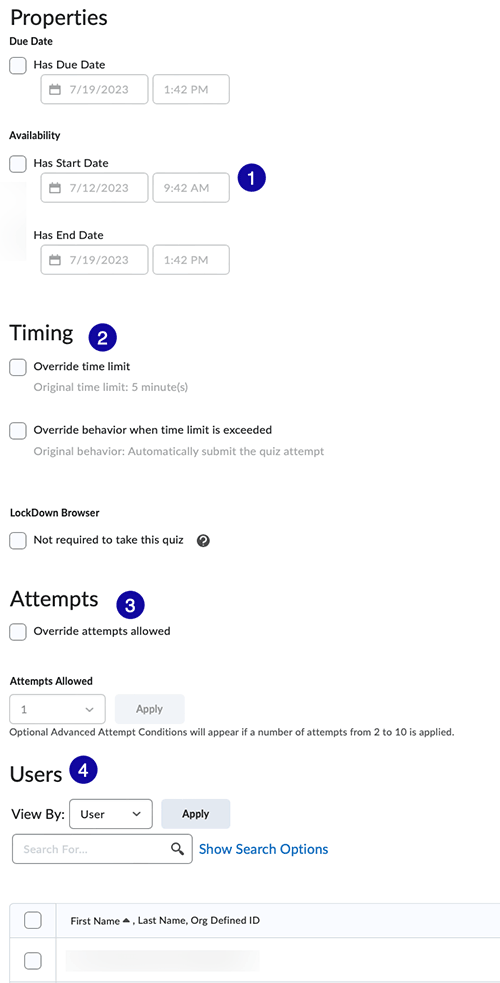
- Select Save and Close.