Assignments
Assignment Download
Assignment Download
- From the Assessments menu within a D2L course, select Assignments.
- Locate and select the Assignment Title.
- Select the checkbox(es) next to each student submission.
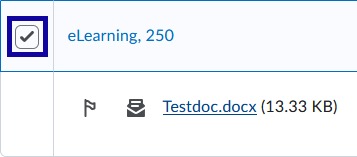
- Select Download.
Note:
Downloaded files will automatically be renamed to include the user or group name and the date and time the file was downloaded. Downloading a file will change the status of the submission to “read.”
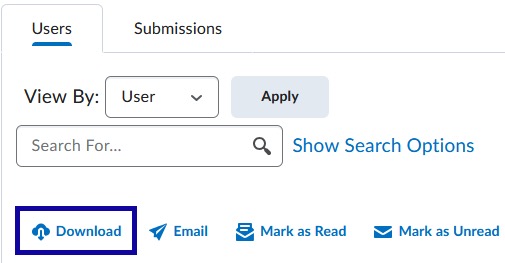
- Select Download.
- Click the Zip File Name to download and save the submissions.