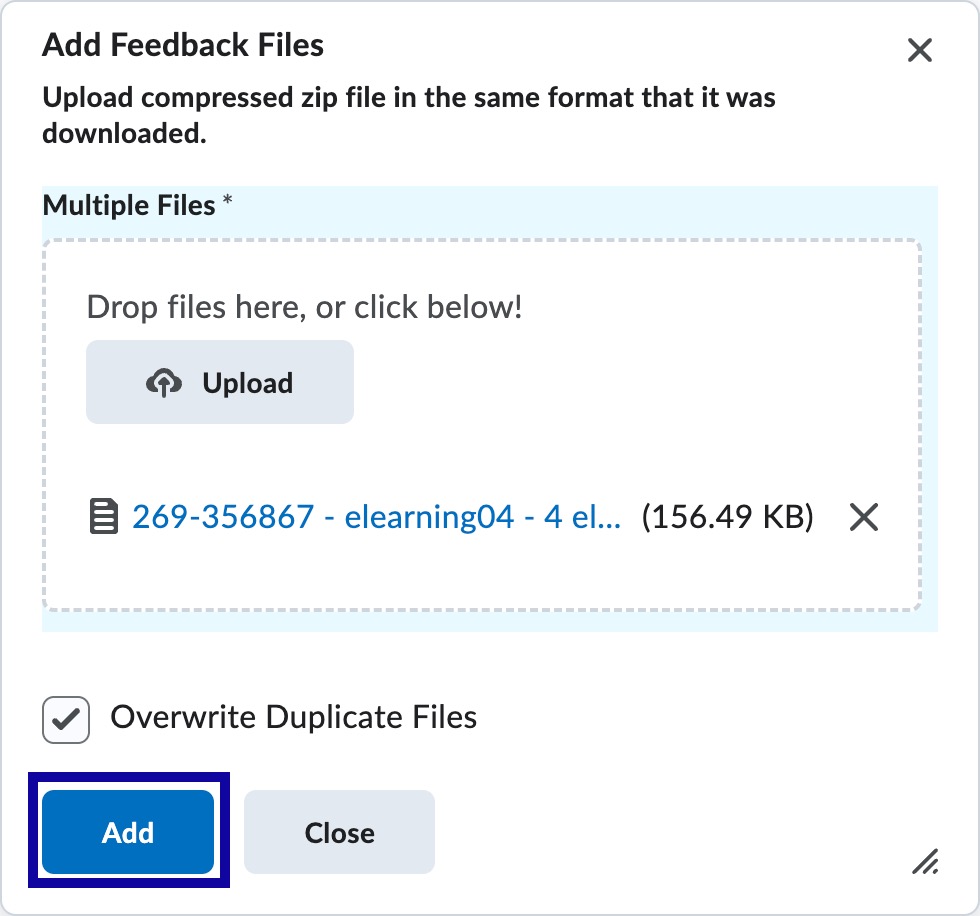Assignments
Assignment Upload
Assignment Upload
- From the Assessments menu within a D2L course, select Assignments.
- Locate and select the Assignment Title.
- Select the checkbox(es) to download the student submission(s).
- Select Download.
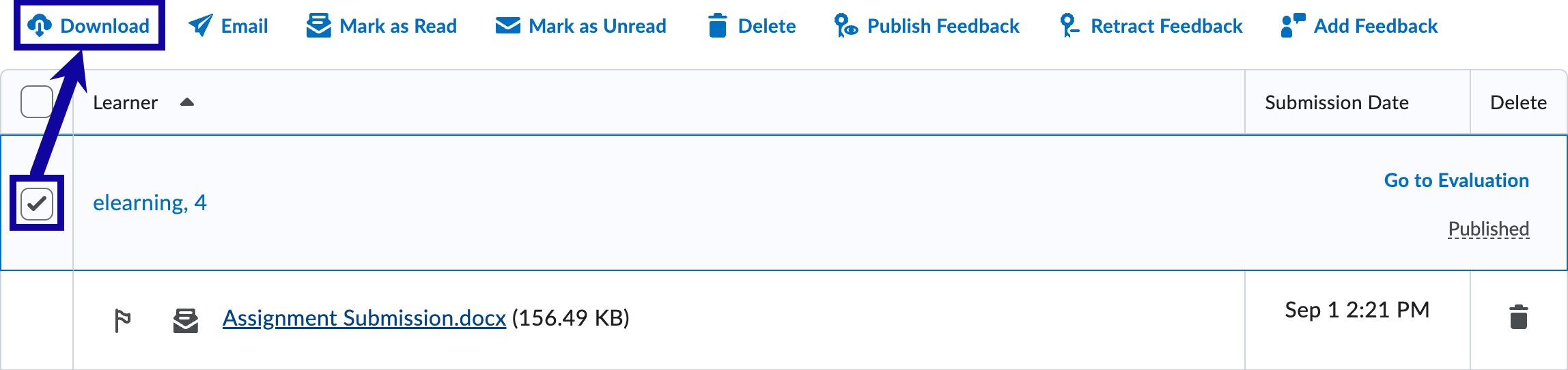
- Select Download from the Download Files window, and select Close.
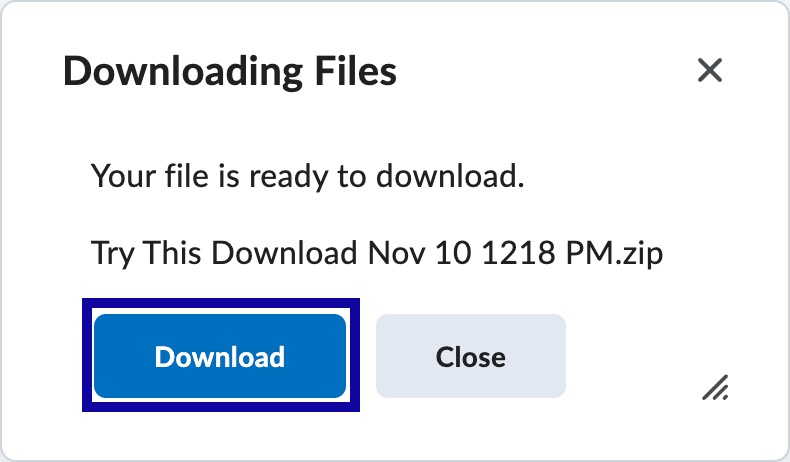
- Unzip the .zip file containing the downloaded assignment submissions.
- Enter and Save feedback for each student submission file.
Note:
DO NOT change or alter the file name. The file name must remain untouched.
- Navigate back to the Assignment, select Add Feedback Files.

- Drag and drop and/or upload the feedback files.
- Select Add.
Note:
This will add the feedback files in a Draft Saved status. To complete the grading process, select Draft Saved and enter the score for each submission.