Quizzes
Quiz Printing
Quiz Printing
- From the Assessments menu within a D2L course, select Quizzes.
- From the Actions dropdown menu next to the Quiz Title, select Print.
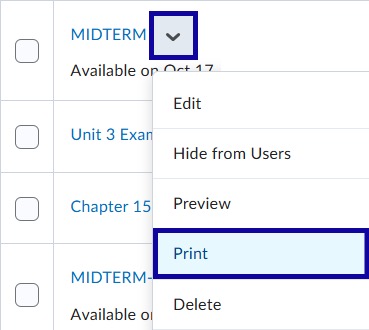
- Optional:
From the print quiz screen:- Select Number of Versions
Note:
In order to print multiple versions, quiz questions must be in sections and randomized.
- Select Formatting options
- Select Answer Key
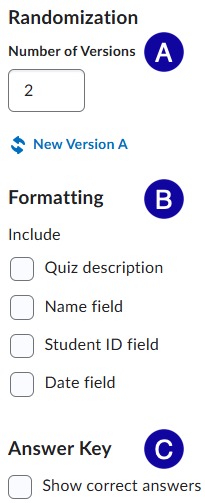
- Select Number of Versions
- Select Print.