Quizzes
Quiz Grading
Quiz Grading
Manually Grade Quizzes by User
- From the Assessments menu within a D2L course, select Quizzes.
- From the Actions dropdown menu next to the Quiz Title, select Grade.
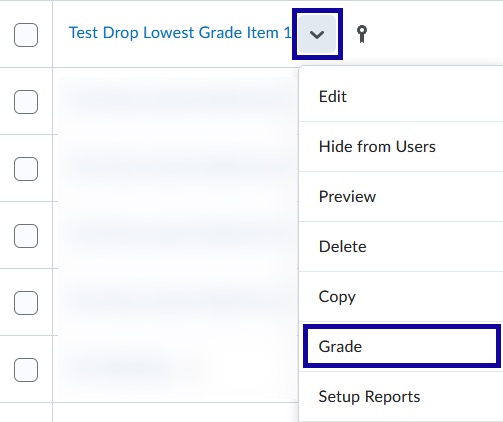
- Locate the student and select the attempt title to be graded.
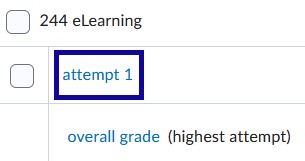
- The quiz grading screen will open. Grade each question and leave individual question
feedback on the left side of the screen and leave overall attempt feedback on the
right.
Note:
If Competencies are used within a course, remove them in order to access the Learning Outcomes tool.
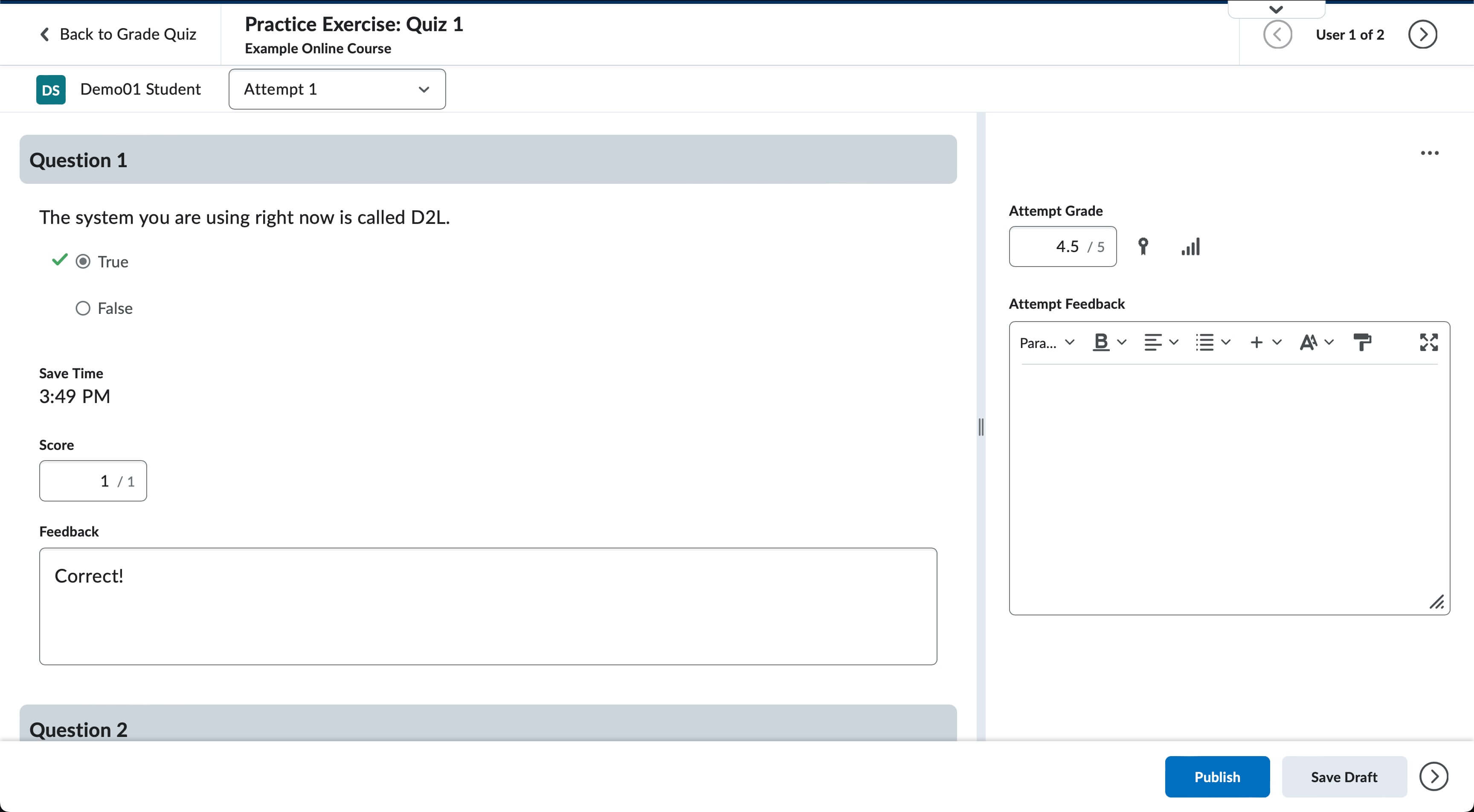
- Select Publish.
- Use the previous or next arrow to move to another quiz attempt.
Manually Grade Quizzes by Question
- From the Assessments menu within a D2L course, select Quizzes.
- From the Actions dropdown menu next to the Quiz Title, select Grade.
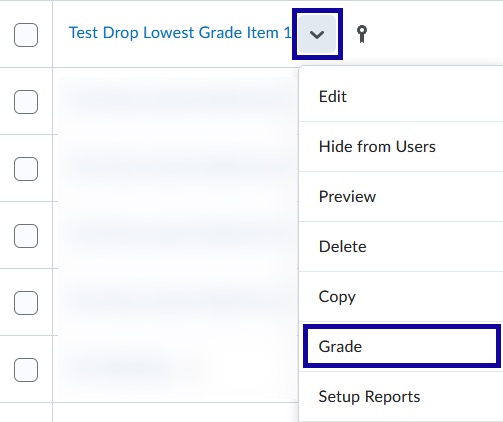
- Select the Questions tab.
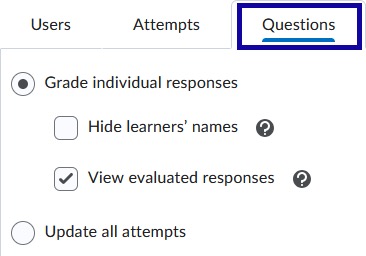
- Select the question to be graded.
- Enter the score (points) for each user.
Note:
The number of users viewed per page can be changed using the dropdown menu.
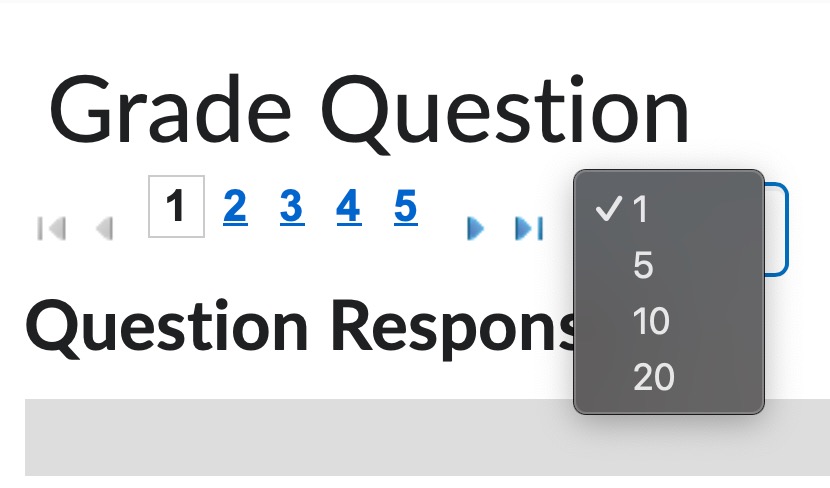
- Use the Feedback text box to add written feedback.
Note:
Expand this section in order to see the text box.
- Select Save.