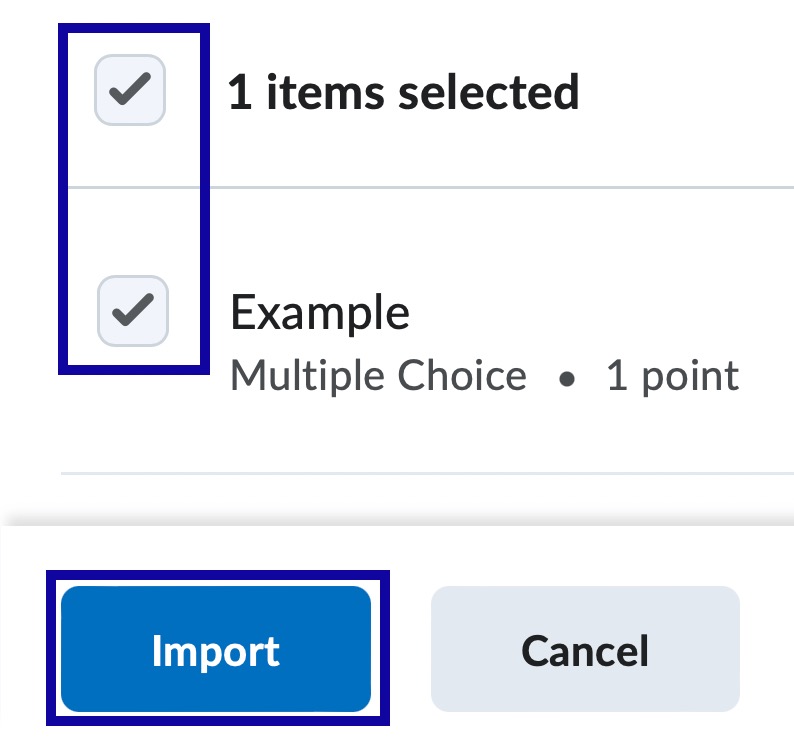Quizzes
Quiz Question Library
Quiz Question Library
Quiz Question Library provides the ability for instructors to create and organize a collection of questions that can be used in quizzes, surveys, or self assessments.
Organize Questions
Organize Questions provide the ability to organize in Section folders within the Question Library. Once a Section folder has been created, questions can either be moved into it or created within it.
- From the Assessments menu within a D2L course, select Quizzes.
- Select the Question Library tab.
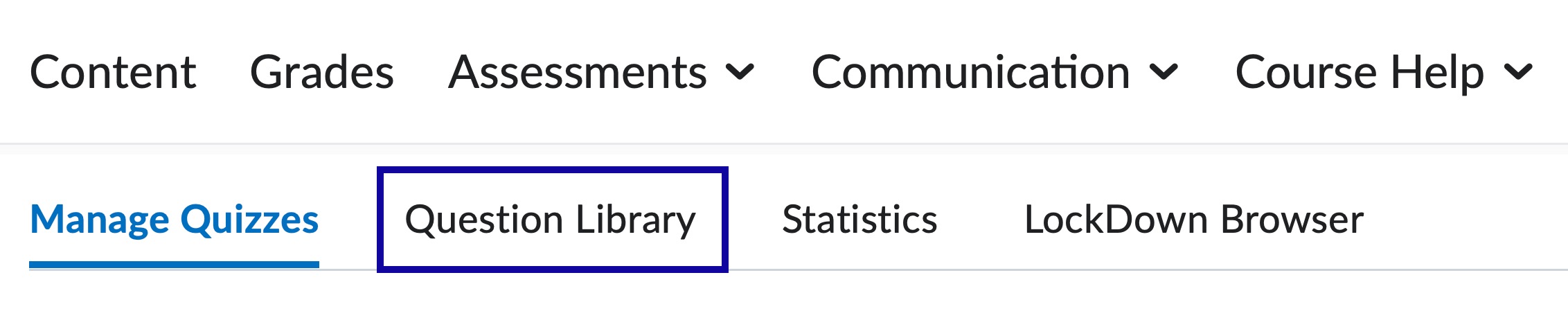
- From the New menu, select Section.
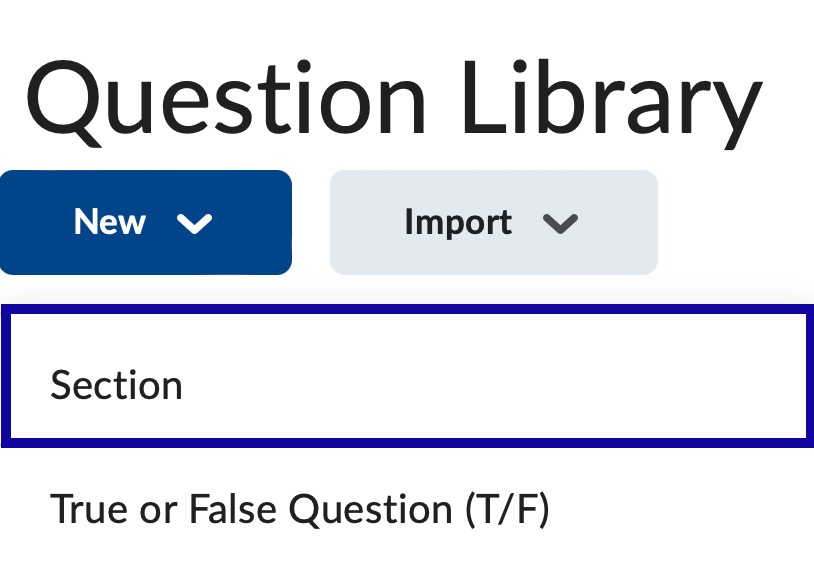
- Enter a name for the Section in the Section Title field.
- Select Save.
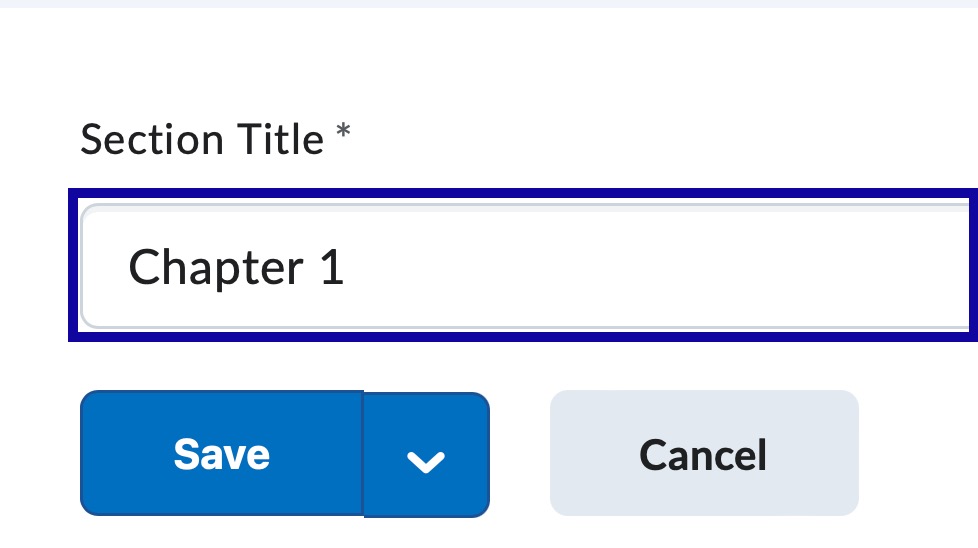
Import Existing Questions
Import Existing Questions provide the ability to consolidate questions created with the Quizzes, Surveys, and Self Assessments tools into the Question Library.
- From the Assessments menu within a D2L course, select Quizzes.
- Select the Question Library tab.
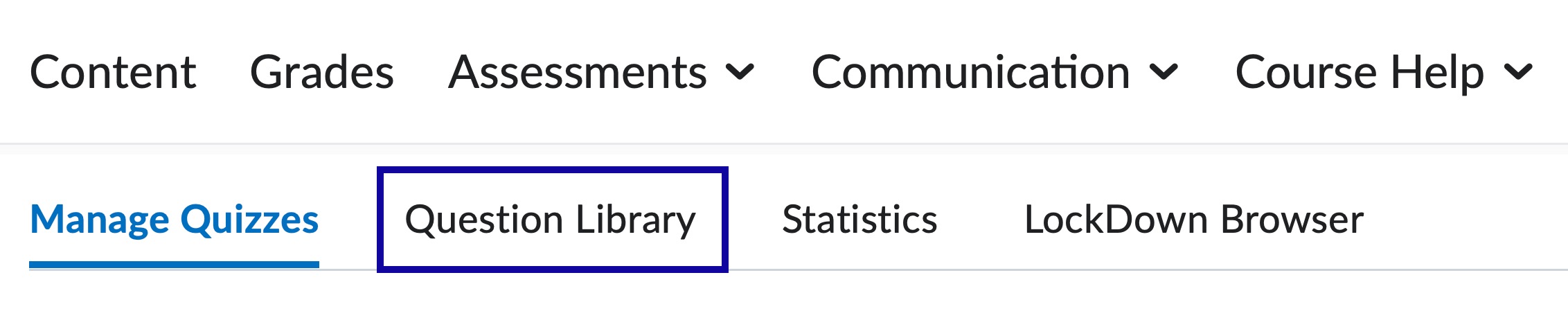
- From the Import menu, select Browse Existing Questions from the root of the Question Library or within a Section.
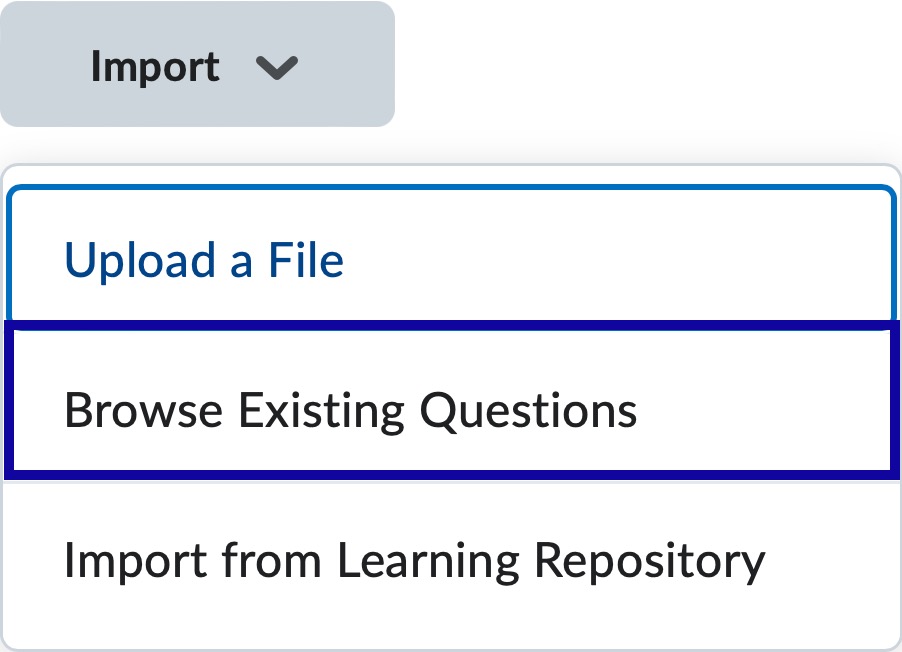
- From the Source Collection menu, select the source where existing questions reside.

- Select the question checkbox(es) to import and select Import.