Assignments
Assignment Grades
Assignment Grades
Grade Assignments
- From the Assessments menu within a D2L course, select Assignments.
- Locate and select the Assignment Title or New Submissions number.
Note:
If the number of new submissions is selected, it will open directly to those submissions.

- Select the student submission title to open the file and annotation toolbar.
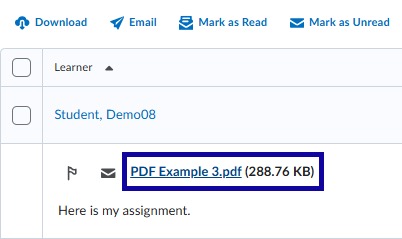
- Enter a score, feedback, and/or add annotations.
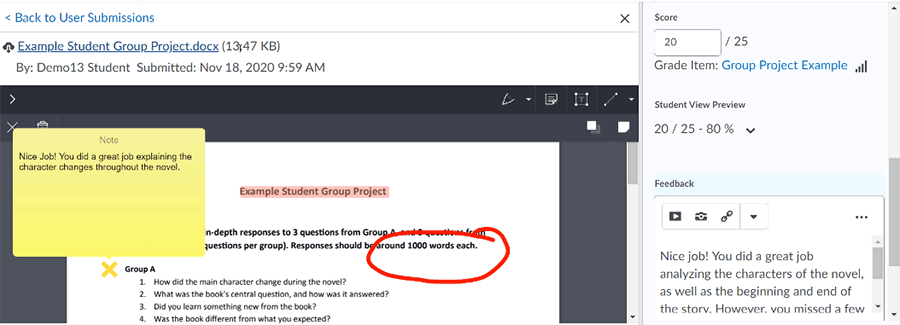
- Select Publish or Save Draft:
- Publish will make both the score and feedback immediately available to students.
- Save Draft will save the score and feedback to be released later.
Publish Feedback for Assignments
- From the Assessments menu within a D2L course, select Assignments.
- Locate and select the Assignment Title.
- Select Publish All.
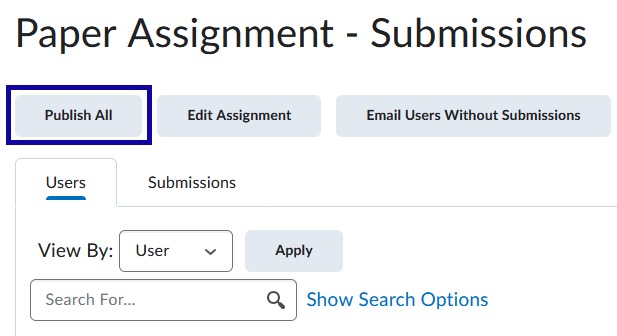
- Select Yes to confirm.