Rubrics
Rubric Association
Rubric Association
Note:
Rubrics can be edited even when associated with an assessment. Rubrics will become locked from editing once student work has been graded.
- From the Assessments menu within a D2L course, select Assignments or Discussions.
- Locate the Assignment or Discussion Title to associate a rubric.
- From the Actions dropdown menu next to the Assignment or Discussion Title, select Edit Assignment or Edit Topic.
- From within the Evaluation & Feedback section, select Add Rubric.
- For an Assignment Folder: Rubrics can be added within the Evaluation & Feedback options.
- For a Discussion Topic: Rubrics are located on the Assessments tab.
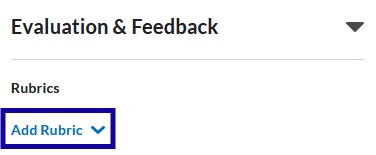
- Select Create New or Add Existing.
- Select the checkbox for the rubric(s) to associate with the assessment item.
Note:
Only published rubrics will be available to select from. If a rubric is set to Draft, the status will need to be updated to Published status before it can be associated with an assessment item.
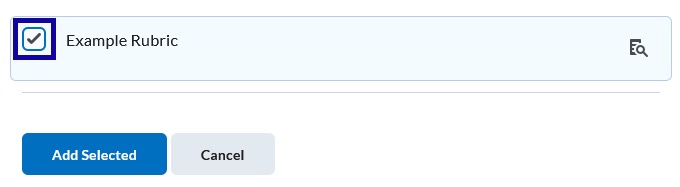
- Select Add Selected.
- Select Save and Close.