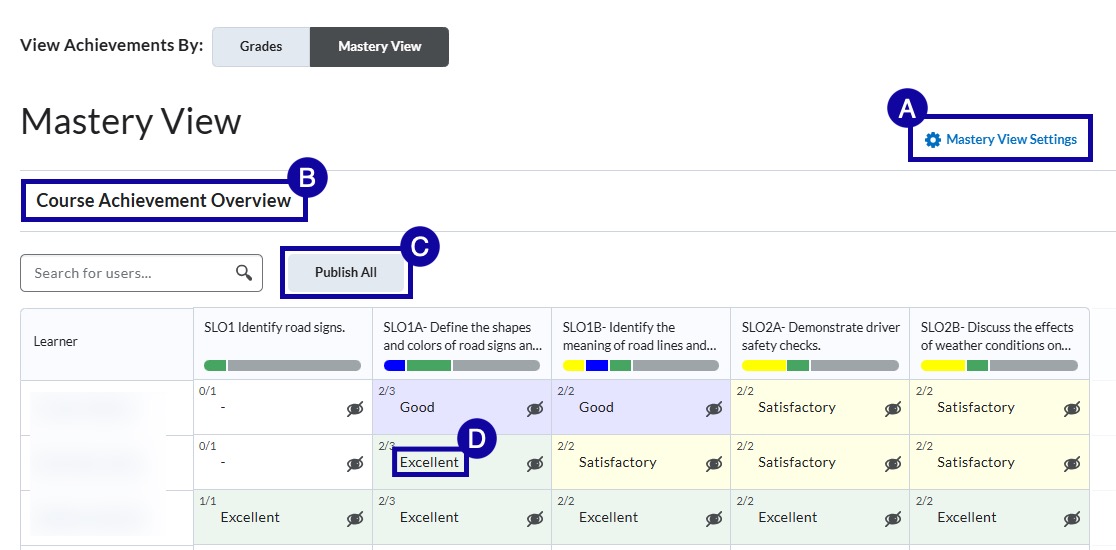Learning Outcomes
Learning Outcomes Mastery View
Learning Outcomes Mastery View
Learning Outcomes Mastery View provides an interactive overview of students’ level of achievement of learning outcomes as assessments are completed and graded. Learning outcomes will populate into Mastery View once aligned with course assessments.
- From within a D2L course, select Grades.
- Select Mastery View.
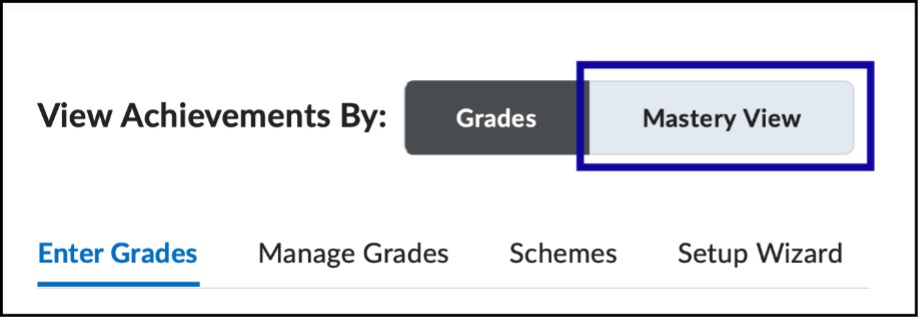
- As course assessments are scored, Mastery View will populate.
- Learn more about the options within Mastery View:
- Mastery View Settings: select to review and select a calculation option.
- Course Achievement Overview: select to view overall achievement of learning outcomes based on selected threshold settings.
- Publish All: select to publish overall achievement of learning outcomes to students.
Note:
Regardless of whether or not an instructor elects to publish overall achievement, students can view learning outcome achievement per assessment within Class Progress or from within the assessment submission.
- View Trends/Evidence per Student: select an achievement level for an individual student.