Homepage
Add Widgets
Add Widgets
Note:
To add a widget to your homepage, create a custom homepage first. For step-by-step instructions, visit the Homepage Customization page.
- From the Manage Course menu, select Course Admin.
- Select the Homepages tab.
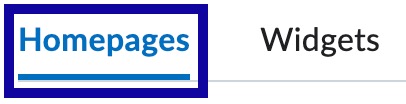
- From the Site Setup section, select Homepages.

- Select the title of the custom homepage.
- Select Add Widgets in the section to place the widget.
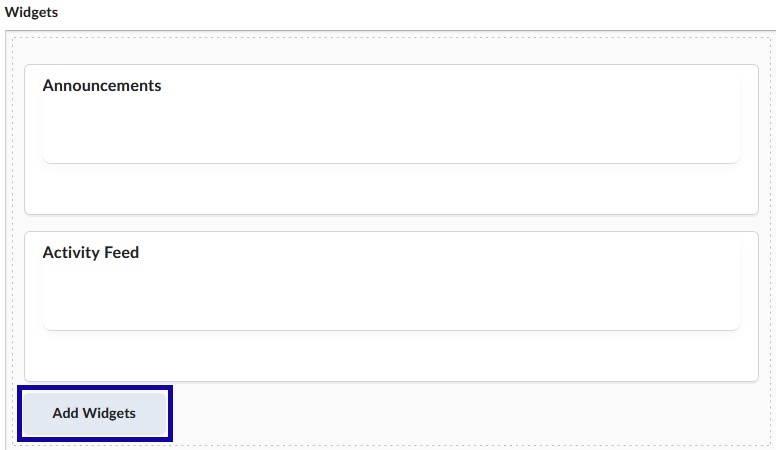
- Select the checkbox(es) to add the widget(s).
- Select Add.
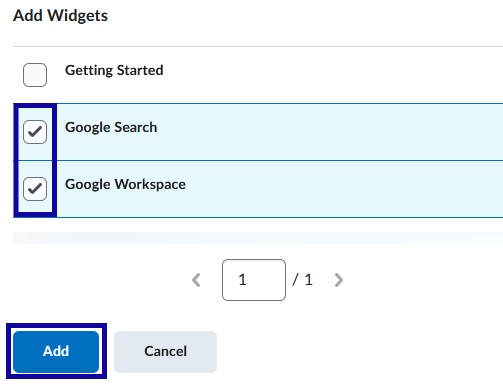
- Using the handles, move the widget up or down to the location on the page.
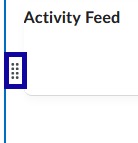
- Select Save and Close.