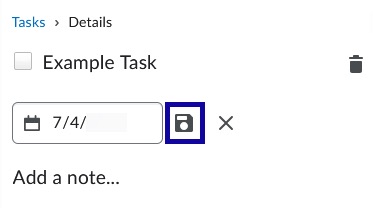Calendar
Personal Tasks
Personal Tasks
- From the Course Home page, select Calendar.
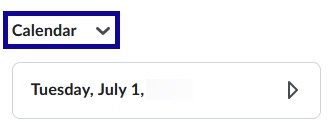
- Select Add a task.

- Enter the Task information.
- Select the enter key on the keyboard to create the task.
- To enter a specific due date for a task, select the Name of the task from the task list.
- Select No due date.
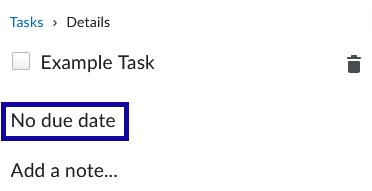
- Select a Date from the calendar menu.
- Select the Save icon to save the selected due date.
Note:
Setting a specific date for a task will create time headings in the task list.