Calendar
Calendar Events
Calendar Events
Calendar Events provide the ability to display course events in multiple views and integrate course content, with the option to use iCal to sync the Calendar tool to personal calendars, such as Outlook, Google Calendar, and mobile devices.
Note:
Calendar events can be created with or without restrictions.
- From the Course Home page, select Calendar.
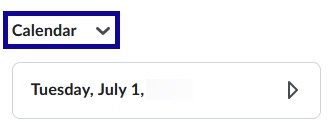
- Select Create Event.
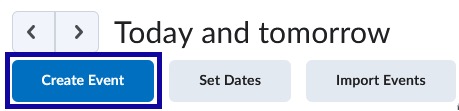
-
Set up the calendar event:
- Select Add Content to connect the calendar event to a date restriction on a Content item.
Note:
If restrictions are not needed with the calendar event, skip this step.
- Enter a Title.
- Select the Group or Section from the Attendees menu, if necessary.
- Select a Date/Time for the event.
- Select Add Recurrence to have the event repeat on a regular basis.
Note:
If set recurrences are unnecessary with the calendar event, skip this step.
- Select Add Restriction to set restrictions for this event.
Note:
Restrictions can be used to set event visibility and range. If restrictions are unnecessary to set, skip this step.
- Enter a Location, if necessary.
- Select Create.
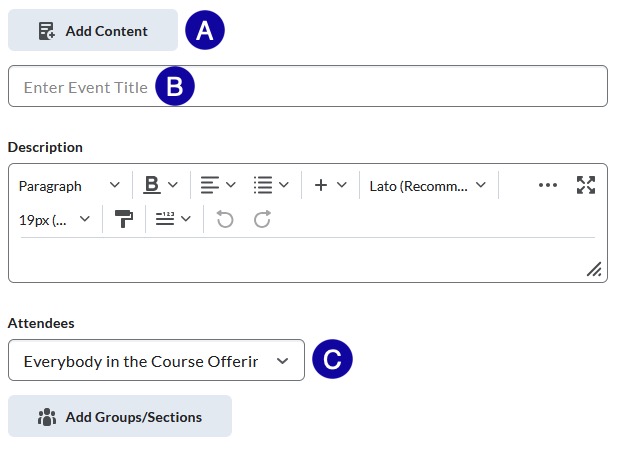
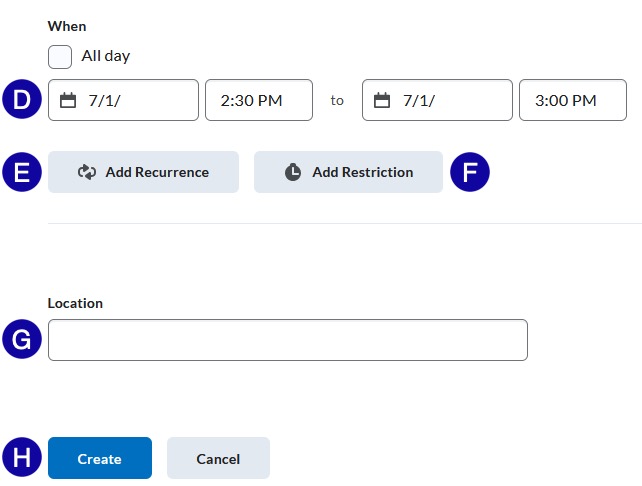
- Select Add Content to connect the calendar event to a date restriction on a Content item.