Attendance
Attendance Registers
Attendance Registers
- From the Course Progress menu within a D2L course, select Attendance.
- Select New Register.
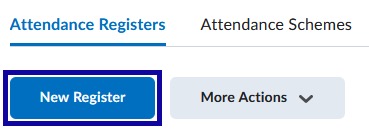
- Enter the Name of the register.
- Select an Attendance Scheme from the menu.
- Optional: Enter the Cause for Concern (%) for the level.
Note:
When a student’s attendance level drops below the set percentage, the Cause for Concern icon will appear next to the students name in the register.
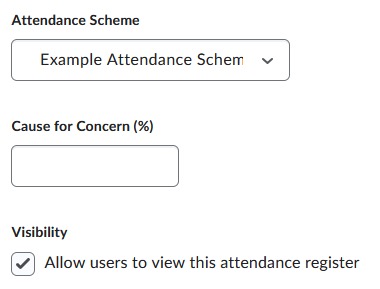
- Select the radio button for the Users to be included in the register.
Note:
Choose to have the register apply to all users, only users in a section, or only users in a specific group.
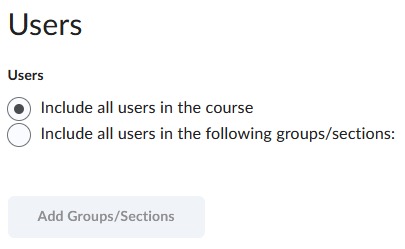
- Enter a Name for each Sessions, which should include a six digit date.
- To add additional Sessions to the register, enter the number of sessions to add, and select Add Sessions.
Note:
Save the register before adding additional statuses is required.
- Select Save.
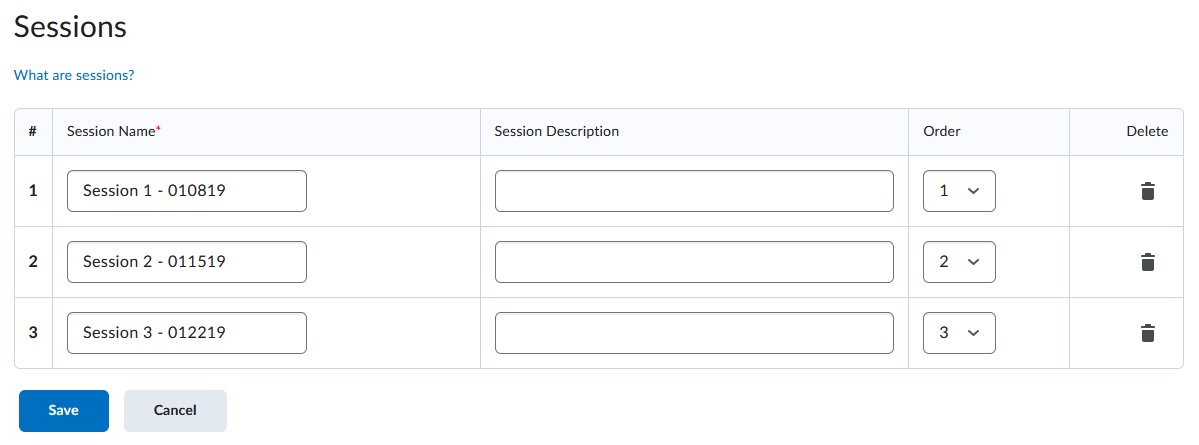
- Select Close.
- After creating an Attendance Register, select the Name of the attendance register.
- Select the Enter Attendance icon to mark the session.
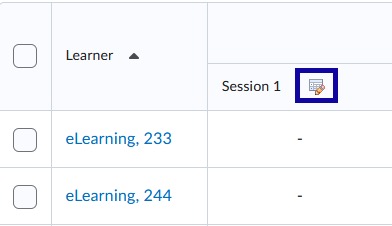
- Select Attendance Status for each user from the menu(s).
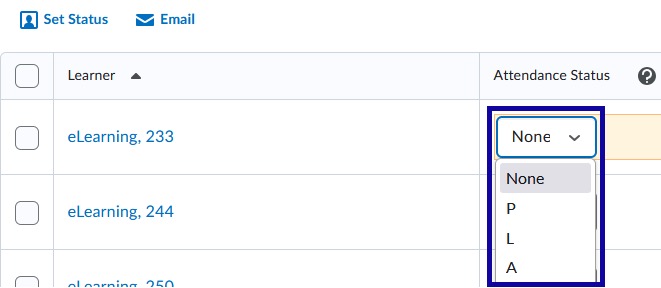
- Select Save.
- Select Close.