Checklists
Checklist Item Creation
Checklist Item Creation
Note:
Checklist items must be placed within a Category.
- From the Course Progress menu within a D2L course, select Checklist.
- Select the name of the checklist.
- Select New Item.
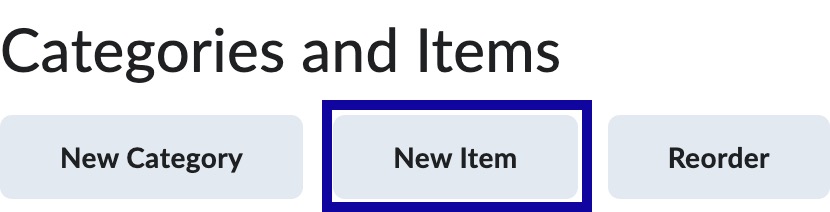
- Select the Category to add the item to from the menu.
- Enter the Name of the item.
Note:
The Name item is typically called “Homework 1” or “Objective 1” as the textbox has a limit on the number of characters to place in the name.
- Enter the Description.
Note:
Detailed information is typically placed in the description, such as “My paper uses 3 references.” or “I have completed the Week 4 Reading.”
- If the checklist item requires a due date, select the checkbox next to Due Date, and use the calendar and time fields to set the date and time.
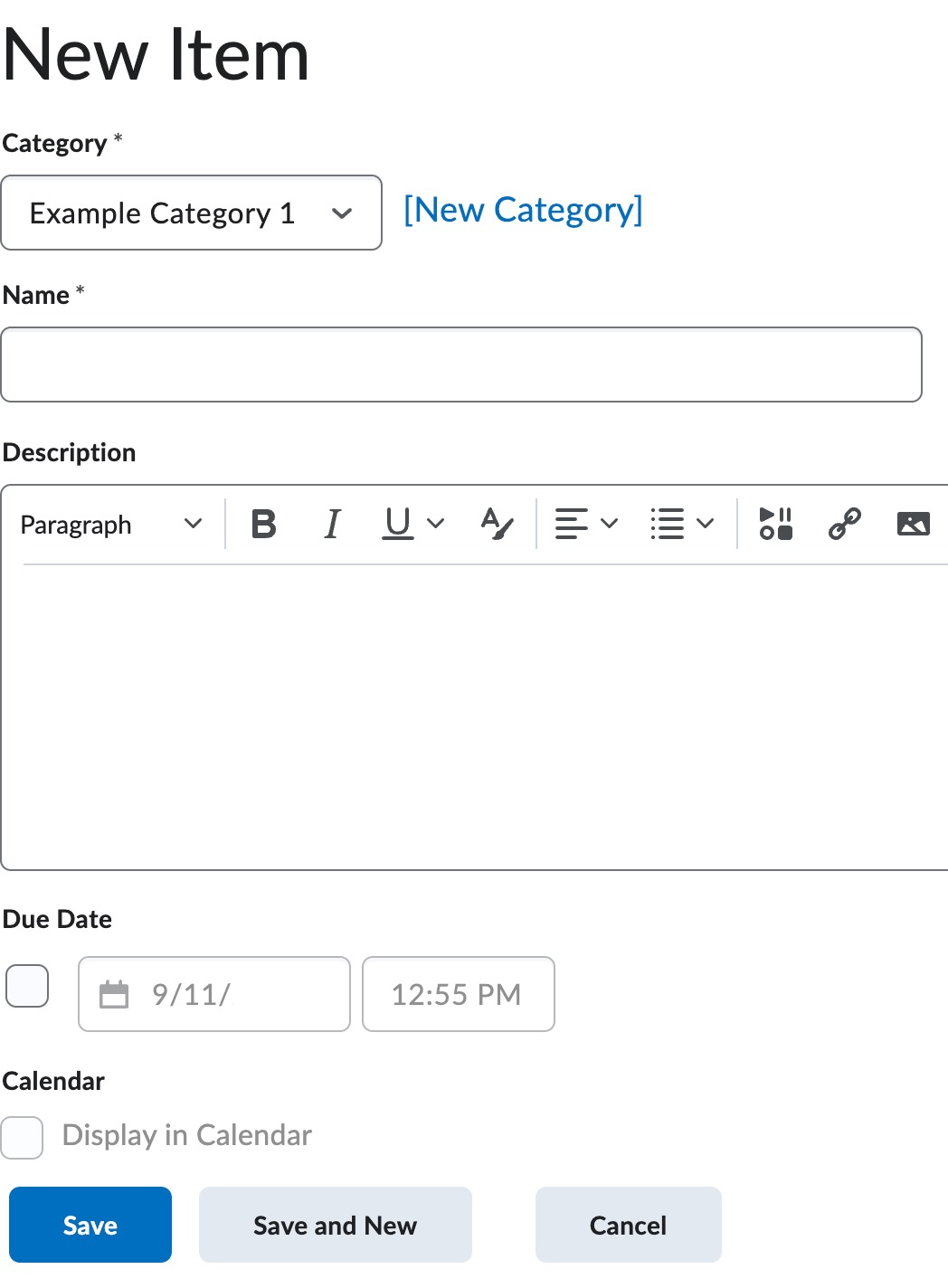
- Select Save.