Homepage
Homepage Customization
Homepage Customization
- From the Manage Course menu within a D2L course, select Course Admin.
- Select the Homepages tab.
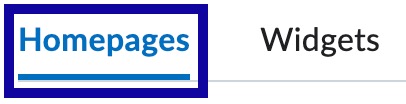
- From the Site Setup section, select Homepages.

- From the Actions dropdown menu next to the Homepage Title, select Copy.
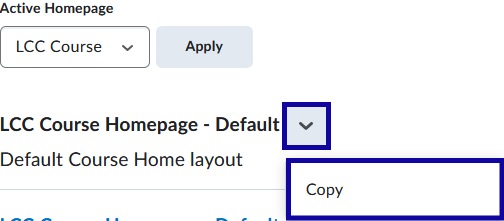
- Select the title of the copied homepage.
- Edit the title of the homepage so it is distinctive.
- Select Change Layout to select a new layout.

- Select Update.
- Select Save and Close.
- From the Active Homepage dropdown menu, select the newly created homepage.
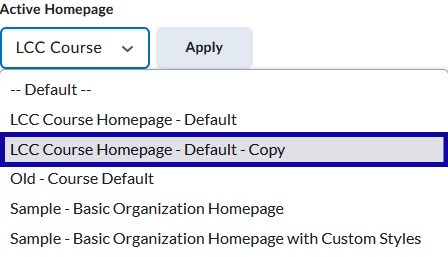
- Select Apply.