Navigation
Pin Courses
Pin Courses
- From the My Courses widget within My Home page, select View All Courses.
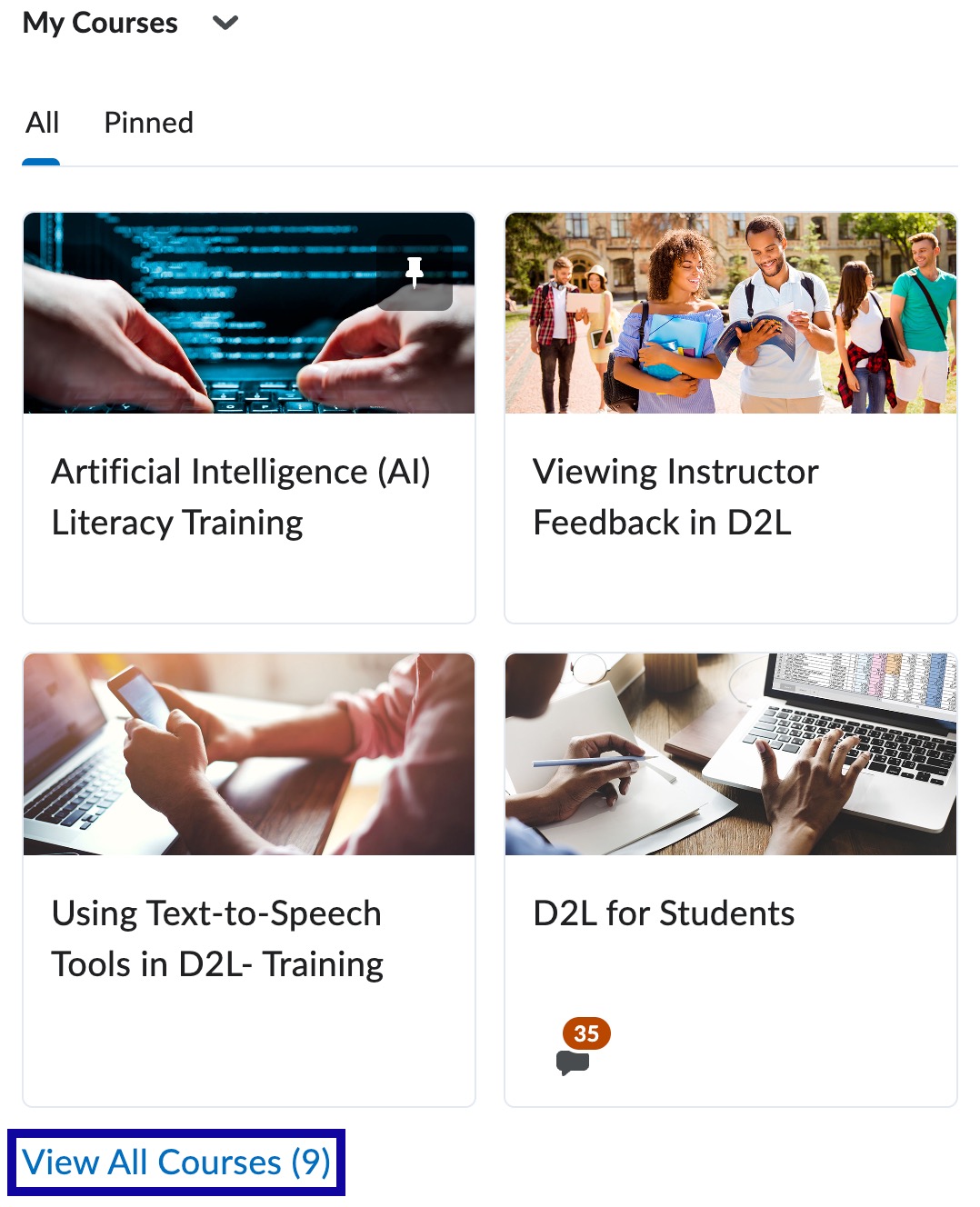
- Search for the course(s) to pin.
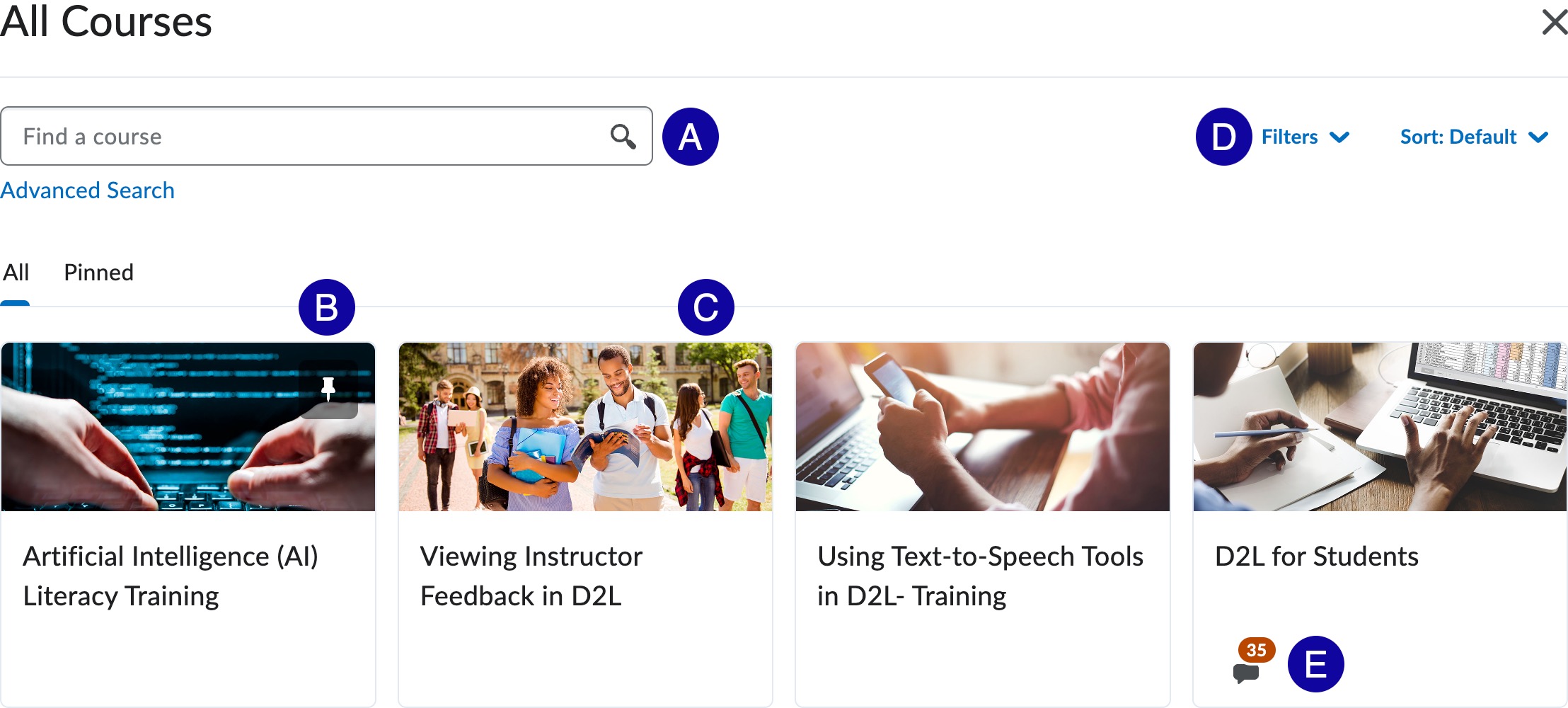
- Use Find a Course to search for a specific course.
- Currently pinned courses.
- Currently unpinned courses.
- Filter by Semester or Department or Sort by Course Name, Course Code, Date Pinned, or Last Accessed.
- Course Updates shows and links to Unread Discussion Posts, Ungraded Quiz Attempts, and Unread Assignment
Submissions.
Note:
Only Quizzes NOT graded appear in the Course Updates.
- Hover over the course to pin until the Menu Options menu appears.
- From the Menu Options menu, select Pin.

Note:
Select the thumbtack to unpin a course.