Grading
Grade Feedback
Grade Feedback
- From within a D2L course, select Grades.

- Select the Enter Grades tab.

- From the grade item Actions menu, select Enter Grades.
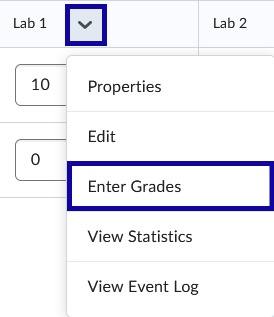
- Select the Edit Pencil icon for a user.

- Enter feedback for the user in the text field.
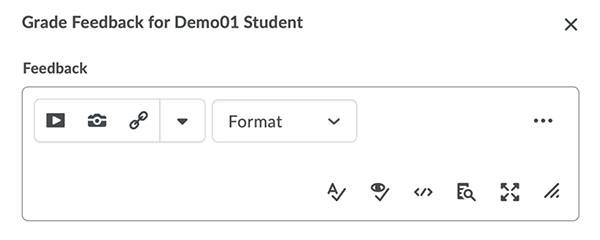
- Select Save.
Note:
Repeat process for each user.