Groups
Group Creation
Group Creation
Note:
Students can belong to multiple groups within the same course. For example, students can simultaneously belong to a group for class projects, a group for special interest discussions, and a group for advanced users. Each group can have its own discussion forums and assignment folders. Instructors can grade members of groups individually or as a team.
- From the Communication menu within a D2L course, select Groups.
- Select New Category.
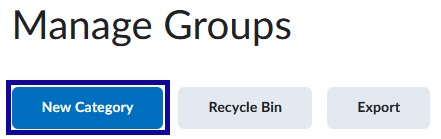
- Enter the Category Information:
- Enter the Category Name and Description.
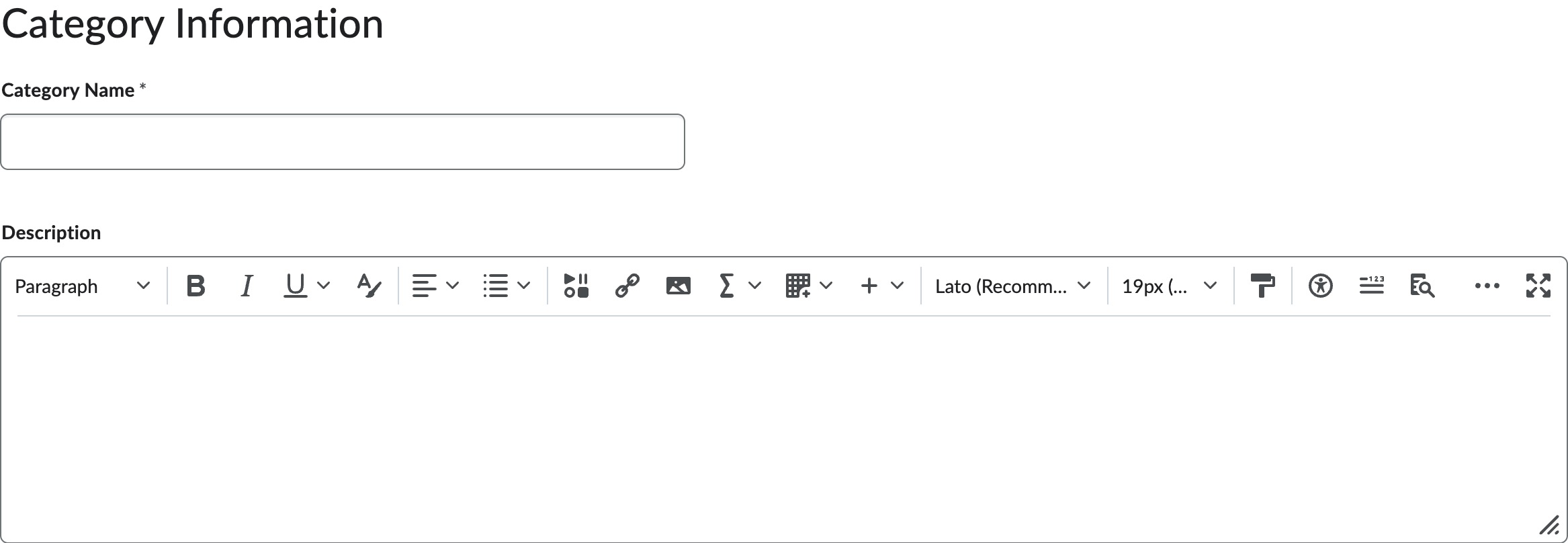
- Select an Enrollment Type from the menu.
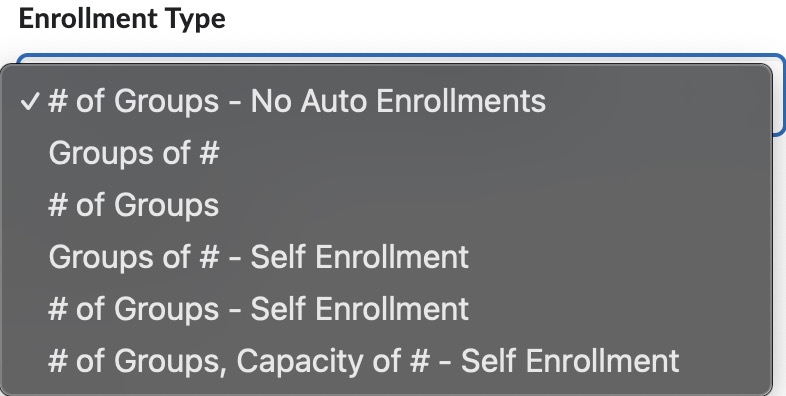
If selecting Groups of # or # of Groups, add the number in the Number of Users field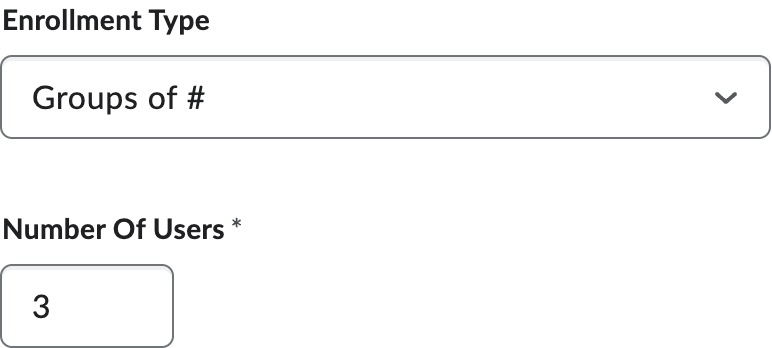
- Enter the Category Name and Description.
- Optional: Select options within Advanced Properties.
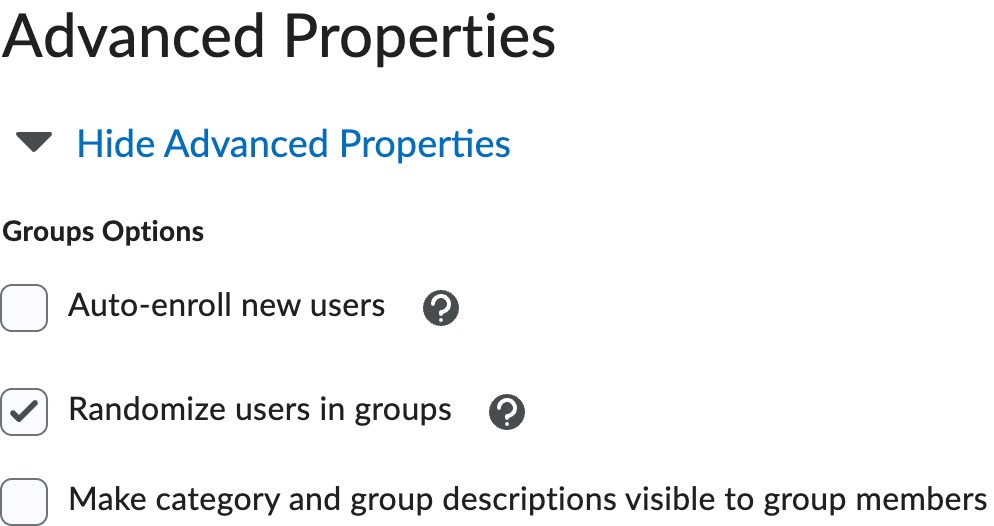
- Optional: Select options within Additional Options.
Note:
If selected, a prompt allows creation of the discussion areas and/or assignment submission folder(s) after the group has been saved.
- Select Save.