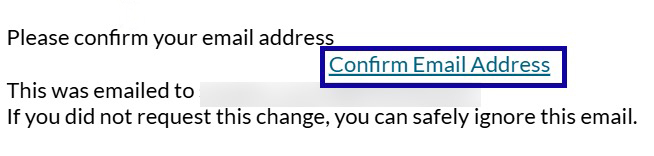Email Forwarding
Email Forwarding
- From the Communication menu within a D2L course or My Home page, select Email or the Email icon.
- Select Settings.
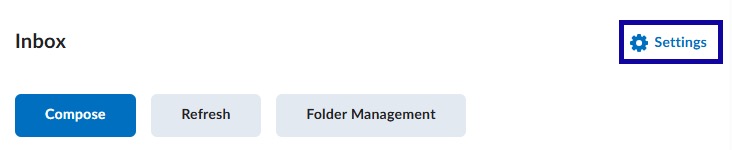
- From the Forwarding Options section, select the checkbox to Forward incoming messages to an alternate email account.
- Enter an email address.
Note:
eLearning recommends faculty use the LCC Outlook address.
- Select a Forwarding Option from the three listed options.
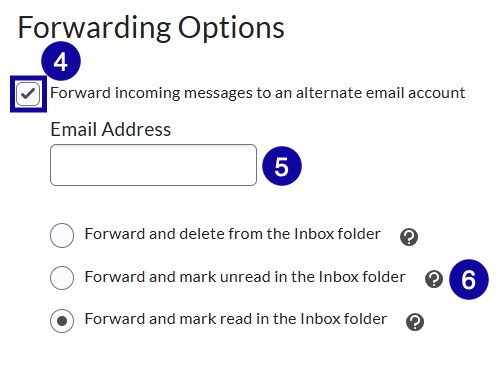
- Select Save.
- Access the alternate email account to confirm the email address.
- From within Confirm your Email Address email, select Confirm Email Address.