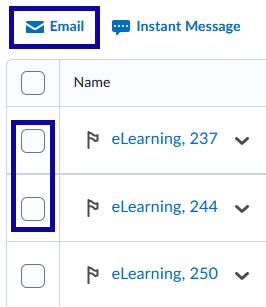Classlist
Classlist Email
Classlist Email
Note:
eLearning recommend checking the All Messages folder in D2L rather than the individual course folders when reviewing your email.
Email All Users
- From the Communication menu within a D2L course, select Classlist.
- Select Email Classlist.

- Select Send Email.
- Optional: Instructors are able to use replacement strings when sending emails to multiple users
in a course. Replacement strings will dynamically change the string (including brackets)
with the indicated information for the recipient of the email. The replacement strings
available for sending emails are:
- {OrgUnitName}: Enters the name of the course.
- {FirstName}: Enters the first name of the recipient of the email.
- {LastName}: Enters the last name of the recipient of the email.
- {UserName}: Enters the Username (Example: smithj1) of the recipient of the email.
Email Selected Users
- From the Communication menu within a D2L course, select Classlist.
- Select the checkbox next to the user name(s).
- Select Email.