Adding Media to a D2L Course
Connecting a Kaltura Video Quiz to a D2L Gradebook
Note:
- Kaltura Video Quizzes have limited functionality. They do not have the same features and options as a D2L quiz.
- To connect a Video Quiz to a D2L gradebook, it must be added to a Content module, via the Adding a Kaltura Video or Video Quiz to a Content Module method.
- Gradebook connections must be made PRIOR to students completing the video quiz. Otherwise instructors will have to manually transfer prior grades from Kaltura Analytics.
- Navigate to the Content Module of your course where the video quiz was embedded.
- Select the video quiz to open.
- Below the video player in the Assessment area select Add a grade item…
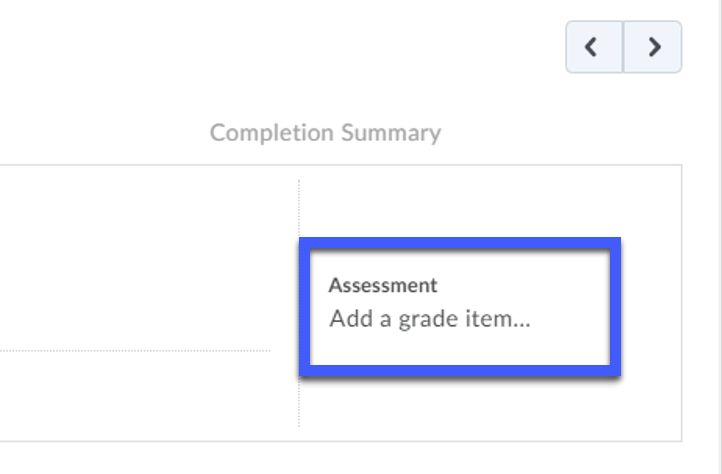
- From the drop-down menu, select the Grade Item, or select the + to create a new Grade Item.
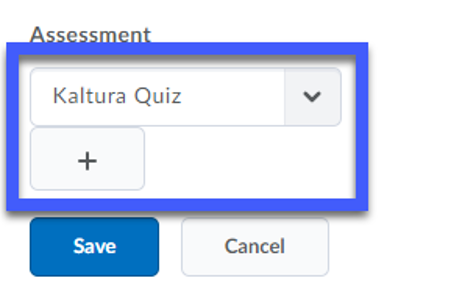
- Select Save, and the video quiz will be connected with the D2L gradebook.