Create Media
Create Media with Express Capture
Create Media with Express Capture
Note:
Express Capture enables recording content directly from a browser without the need to install any additional software. This recorder is intended for use on computers where Kaltura Capture cannot be installed, such as Chomebooks. Limitations include 30 minute max recording time, play/stop recording (no pause), and currently does not work on iOS devices.
- From the Online Tools menu within My Home page, select My Media.
- Select +Create, then select Express Capture.
- Select the Camera, Audio, and Screen sources for the recording.
- Select Record to begin the recording.
- Once the recording begins, the Express Capture recorder menu appears and only includes
the option to Stop the recording.
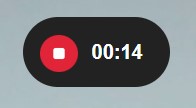
- When the recording is complete select Stop and select Use This, to upload to My Media.
- Review and/or modify the name, if desired.
- Select Save if you modified the file name and/or entered a description.
- Select Go To My Media once the upload has finished.