Create Media
Install Kaltura Capture
Install Kaltura Capture
Install on PC
- From the Online Tools menu within My Home page, select My Media.
- Select +Create and select Capture.
- Select Download for Windows.
Note:
Kaltura Capture is not available for Mobile Devices.
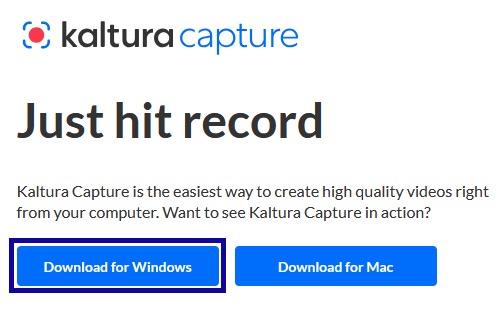
- Run the downloaded install file. When prompted the app isn’t verified, select Install anyway.
- On the Kaltura Capture Setup menu, select Next.
- When prompted to select a location for the Recording folder, select Next.
- Select Finish.
Install on Mac
- From the Online Tools menu within My Home page, select My Media.
- Select +Create and select Capture.
- Select Download for Mac.
Note:
Kaltura Capture is not available for Mobile Devices.
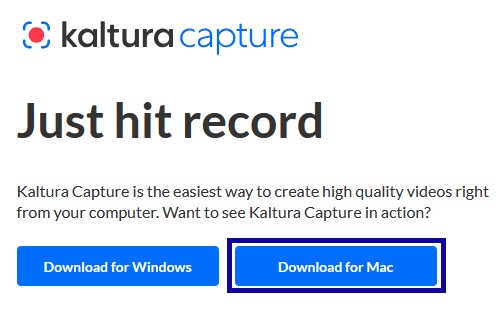
- From within the Downloads folder, double-click the installation file.
- In the installation window, drag the Kaltura Capture file into the Applications folder.
- After the installation is complete, close the installation window.
- The installation process is now complete. Select the back button in your browser to return to My Media.