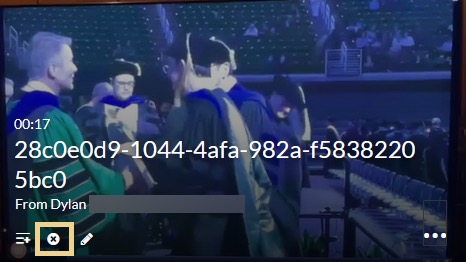Add Media
Media Gallery
Media Gallery
Media Gallery provides the ability to search media content that can be inserted into a D2L course.
Note:
Media added to a course Media Gallery can be viewed and accessed by all enrolled in the course.
Add Media to Course
- From within a D2L course, select Content.
- Navigate to the content module where the Media Gallery is to be inserted and select Add Existing Activities.
- From the Add Existing Activities options, select External Learning Tools.
- Select Media Gallery.
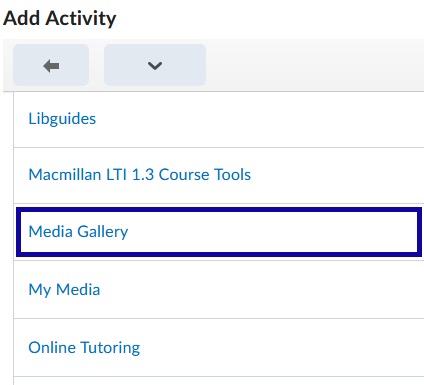
Add Media to Gallery
- From within a D2L course, select Content.
- Navigate to the content module and select Media Gallery.
- Select Add Media.
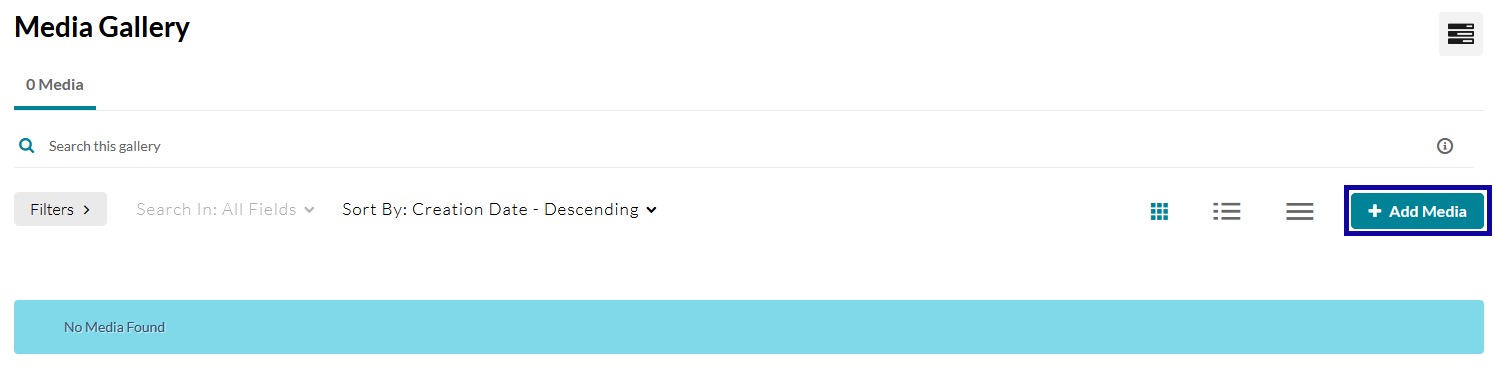
- Under the My Media tab, select the media to add, and select Publish.
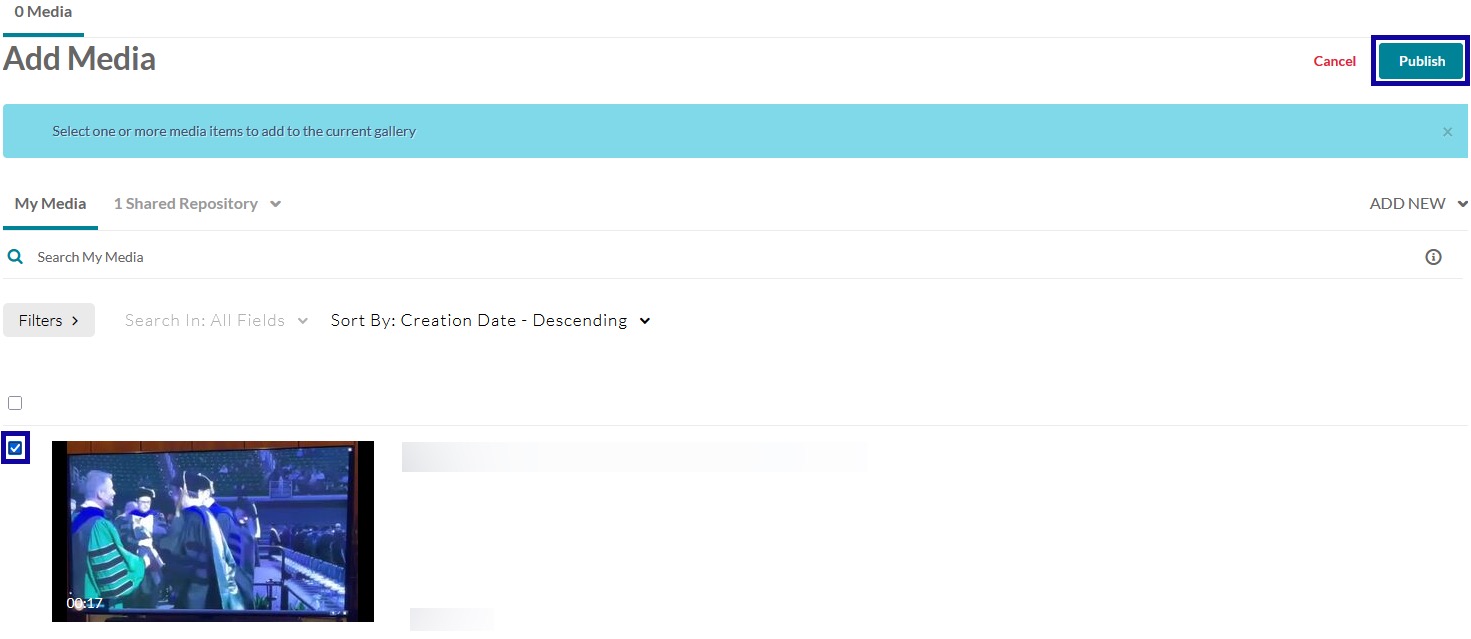
Remove Media from Gallery
- From within a D2L course, select Content.
- Navigate to the content module and select Media Gallery.
- Select the media options button on the media to be removed.
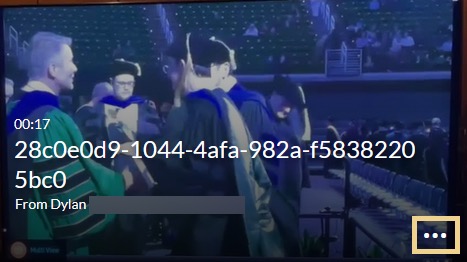
- Select the X to remove the media from the Media Gallery.