Gradebook Setup
Weighted Grades
Weighted Grades
Weighted Grade Categories
Note:
In order to create weighted grade categories, the course gradebook must be set up as a weighted gradebook. For instructions on setting up a weighted gradebook, viist the Grades Setup Wizard page.
- From within a D2L course, select Grades.

- Select the Manage Grades tab.

- From the New menu, select Category.
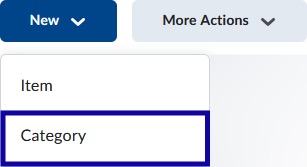
- Enter a Name for the category.
- Enter a Weight (%) for the category.
Note:
The default weight is 10%.
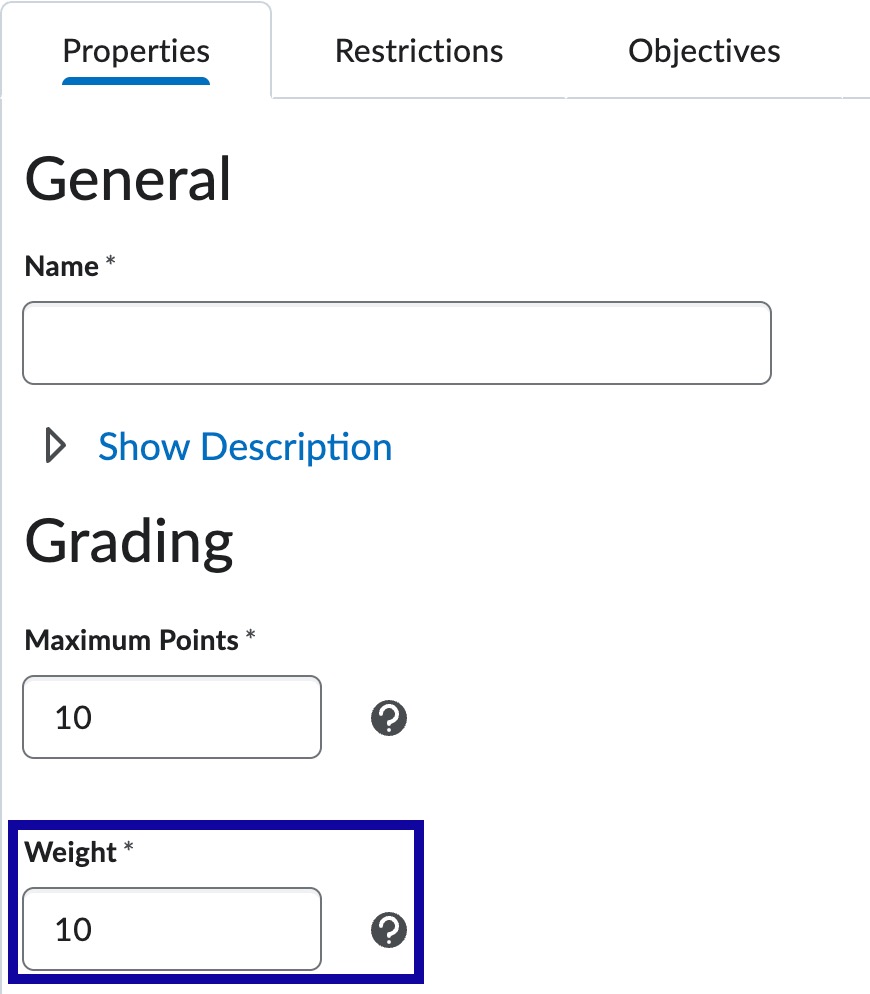
- Optional: Select a Distribution Option.
Note:
- eLearning recommends to use “Distribute weights by points across all items in the category.”
- Weights must be distributed evenly to use the drop lowest or highest grade functions.
- The total weight of all items within a category must be 100%.
- Select Save and Close.
Weighted Grade Items
Note:
The weight of all items within a category must total 100%.
- From within a D2L course, select Grades.
- Select the Manage Grades tab.
- From the New menu, select Item.
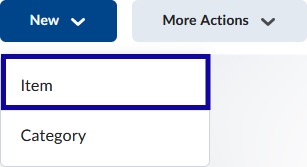
- Select the Grade Item Type.
Note:
The most commonly used grade item type is Numeric.
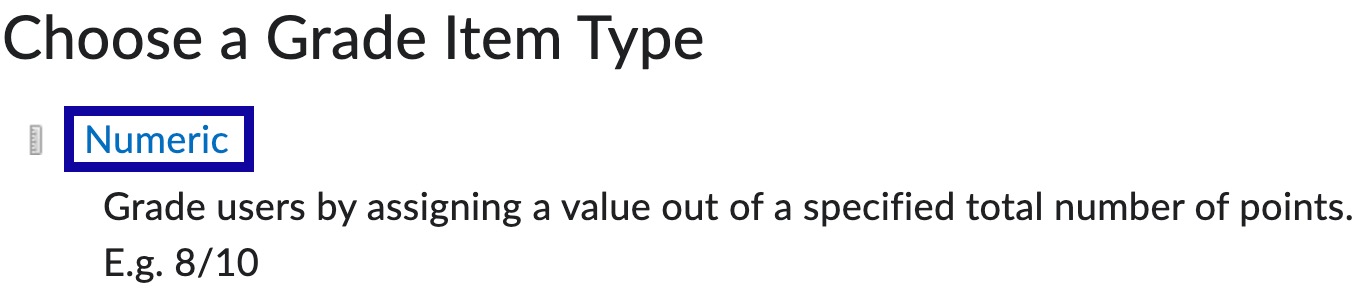
- Enter a Name for the grade item.
Note:
Grade item names should be the same as the assessment item as the Grade item will be associated with the assessment item. The association helps aid in locating and viewing specific grades in a course.
- Select a Category to associate the grade item.
- Enter the number of Maximum Points for the grade item.
Note:
Depending on the options selected during category set up, associated with the item, this may or may not affect the items weight in the category.
- Enter the Weight (%) that the grade item will contribute to the category. (For example, if the grade item
is worth 10% of the category weight, enter 10.)
Note:
If “Distribute points evenly across all items” or “Distribute weight by points across all items in the category” was selected during Category set up, this option will be grayed out.

- Select Save and Close.