Gradebook Setup
Drop Ungraded Items
Drop Ungraded Items
Drop Ungraded Items provide the most up-to-date final score for students as grades are entered into the gradebook.
Note:
Zeroes must be manually entered in order for them to be counted towards the final grade.
- From within a D2L course, select Grades.
- In the upper-right corner, select Settings.
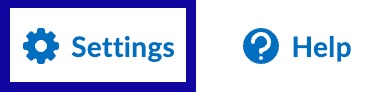
- Select the Calculation Options tab.

- From the Grade Calculations section, select Drop ungraded items.
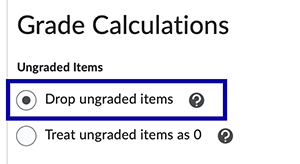
- Select Save.