Gradebook Setup
Category and Item Creation
Category and Item Creation
Create New Grade Category
- From within a D2L course, select Grades.

- Select the Manage Grades tab.

- From the New menu, select Category.
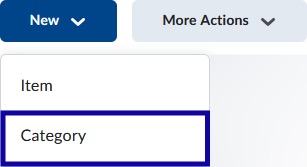
- Enter a Name for the category.
- Adjust the Grading and Display Options, as needed.
- Select Save & Close.
Create New Grade Item
- From within a D2L course, select Grades.
- Select the Manage Grades tab.
- From the New menu, select Item.
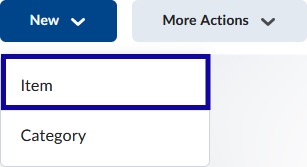
- Select the Grade Item Type.
Note:
The most commonly used grade item type is Numeric.
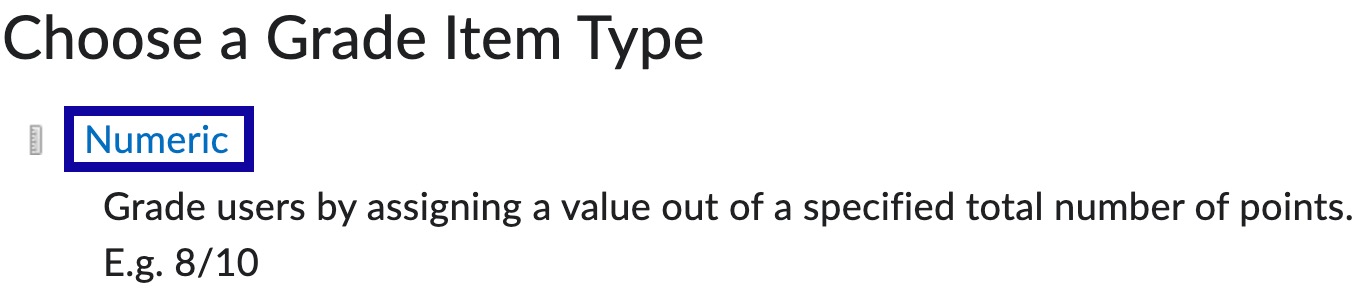
- Enter a Name and Date for the grade item.
Note:
To assist LCC in complying with Department of Education Title IV funding requirements of providing the last date of participation for students who have withdrawn from courses, D2L Grade Item Names should be modified to include a six-digit due date or date given within the Item Name. The due date or date given should be listed in six digits.
For example, if Quiz 1 is given on June 13th, 20XX the Grade Item Name should be listed as Quiz 1 0613XX (replacing the “XX” with the appropriate year).
Note:
Grade item names should be the same as the assessment item as the Grade item will be associated with the assessment item. The association helps aid in locating and viewing specific grades in a course.
- Select a Category to associate the grade item.
- Enter the Maximum Points allowed for the grade item.
- Select Save and Close.