Gradebook Setup
Grade Bonus Items
Grade Bonus Items
Note:
To place a bonus item within a gradebook category, the category settings must be changed to allow the total category points to exceed the total required points.
Make Grade Item a Bonus Item
- From within a D2L course, select Grades.

- Select the Manage Grades tab.

- Navigate to the Grade Item to make a bonus item.
- Select the Title of the grade item.
- Select the Bonus checkbox.
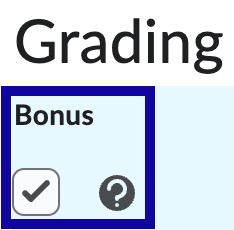
- Select Save and Close.
Note:
In the D2L gradebook, bonus items are identified with a gold star.
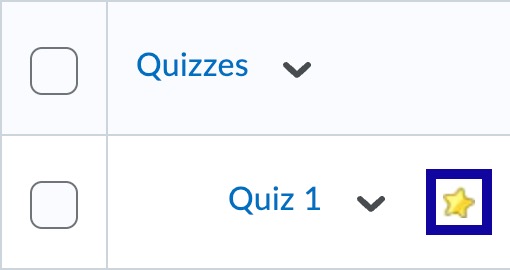
Change Category Settings to Accept Bonus Items
Note:
To place a bonus item within a category, the category settings must be changed to allow the total category points to exceed the total required points.
- From within a D2L course, select Grades.
- Select the Manage Grades tab.
- Navigate to the Grade Category to add a bonus item.
- Select the Title of the grade category.
- Select the Can Exceed checkbox.
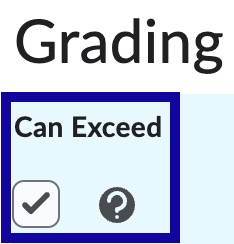
- Select Save and Close.