Grading
Final Grade Release
Final Grade Release
Note:
Releasing the Final Grade at the start of a course will allow users to track their overall grade throughout the semester.
- From within a D2L course, select Grades.

- Select the Enter Grades tab.

- From the Actions dropdown menu next to Final Calculated Grade or Final Adjusted Grade, select Enter Grades.
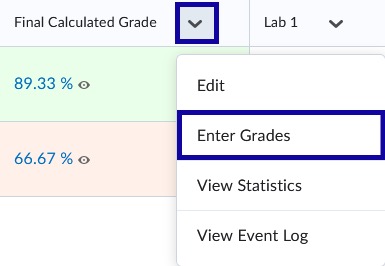
- From the Actions dropdown menu next to Final Grades, select Release All.
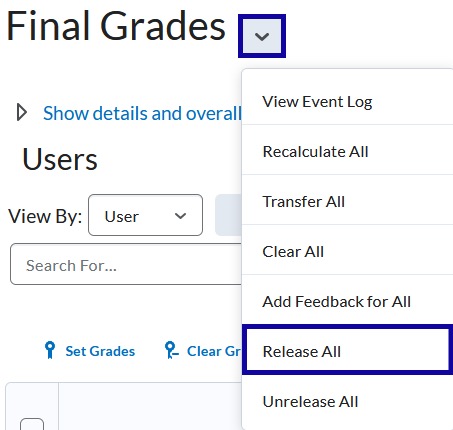
- Select Yes to release the final calculated grade to students.
- Select Save and Close.