Grading
Enter Grades
Enter Grades
Enter Grades
- From within a D2L course, select Grades.

- Select the Enter Grades tab.
- Select Switch to Spreadsheet View.

- Enter Grades for each assignment and user.

- Select Save.
- Select Yes to confirm.
Grade Assignment Submissions Using Rubrics
- From within a D2L course, select Grades.
- Select the Manage Grades tab.
- From the Actions dropdown menu next to the Assignment Title, select Enter Grades.
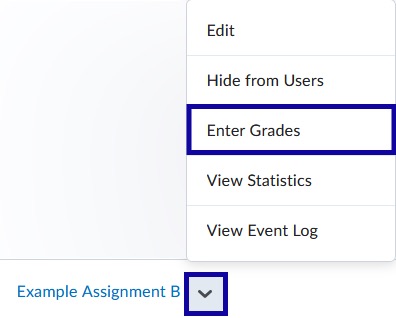
- Select the Assessment icon.
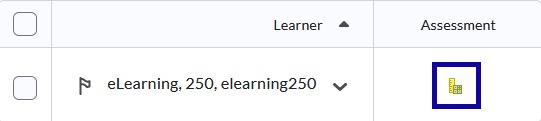
- Select the level of achievement earned for each criterion.
Note:
Once the levels of achievement have been selected, the overall score will be totaled at the bottom of the rubric.
- Select Publish to release scores or Save to save scores without releasing to students.
Note:
Rubrics auto save during the grading process.